Animate controls and elements inside windows:
Activate windows when minimizing and maximizing: Controls animation effect when min/max a window
Enable Desktop composition: Seems to only effect whether transparency is used on the desktop
Enable transparent glass: Requires desktop composition to be enabled as well, but handles transparency
Fade or slide menus into view: Menu animation effect enable/disable
Fade or slide ToolTips into view:same as above with tooltips
Fade out menu items after clicking:
Show preview and filters in folder:
Show shadows under menus:
Show shadows under mouse pointer:
Show thumbnails instead of icons:
Show translucent selection rectangle: When selecting a group of files, whether there will be a shaded box or just a plain box.
Show window contents while dragging:
Slide open combo boxes:
Slide taskbar buttons:
Smooth edges of screen fonts:
Use background image for each folder type:
Use drop shadows for icon labels on desktop:
Use visual styles on windows and buttons: Without this, you will be left with the 'classic' windows theme.. and then.. why use vista? I would say leave this alone unless you are on a very old computer or dont like the new visual styles
Thursday, December 18, 2008
Change Owner of Computer
Are you going to sell your computer to someone else, and do not want to have your personal information stored on it? Well, you have plenty of other steps, but here is how you change the registered owner of the computer.
open the registry edit (start, run, regedit)
navigate to [HKEY_LOCAL_MACHINE\SOFTWARE\Microsoft\Windows NT] and then to [HKEY_LOCAL_MACHINE\SOFTWARE\Microsoft\CurrentVersion]
Change the keys for RegisteredOwner and RegisteredOrganizationIt's that simple!
open the registry edit (start, run, regedit)
navigate to [HKEY_LOCAL_MACHINE\SOFTWARE\Microsoft\Windows NT] and then to [HKEY_LOCAL_MACHINE\SOFTWARE\Microsoft\CurrentVersion]
Change the keys for RegisteredOwner and RegisteredOrganizationIt's that simple!
Allow other file extensions to be included in indexing search
It is often that I do searches for text in files, like a method use in a PHP file, or maybe something in a java file. Regardless of the situation, Windows Vista has a very limited number of file extensions flagged for full text searching, which causes you to get 'no results' when you know there are some.
Open Control panel and type in 'indexing' into the search box (or you can do this from your start menu, but many people turn it off).
Select 'Indexing Options'
Select Advanced Button
Select 'File Types' Tab
In this list you will see a list of extensions. When you click on most of them, the bottom radio button will change from 'index properties only' or 'index properties and file contents'
Honestly, index properties only is pretty useless for what most people will use search for (i.e. really only search by date).
Uncheck a box to have it removed from search. This can be done for a variety of extensions that honestly, you dont want in search anyway. It will actually help your results.
Change the radio button to 'index properties and file contents' to have these file types included in your searches (should be set for word docs, etc and any other text-based files you search for)
Open Control panel and type in 'indexing' into the search box (or you can do this from your start menu, but many people turn it off).
Select 'Indexing Options'
Select Advanced Button
Select 'File Types' Tab
In this list you will see a list of extensions. When you click on most of them, the bottom radio button will change from 'index properties only' or 'index properties and file contents'
Honestly, index properties only is pretty useless for what most people will use search for (i.e. really only search by date).
Uncheck a box to have it removed from search. This can be done for a variety of extensions that honestly, you dont want in search anyway. It will actually help your results.
Change the radio button to 'index properties and file contents' to have these file types included in your searches (should be set for word docs, etc and any other text-based files you search for)
Tweak Indexing Options for Better Performance
The indexing service is responsible for two things really: Making search boxes run super quickly (like under the control panel, and your program files) which is a blessing, as it does run very fast. It is also responsible for doing the same thing over all your files that you choose to let it index. This can be good if you do a lot of searches, or bad if you have a lot of files in these areas, but don't ever search them. Or even if you do search them, it can cause your indexing service to cause a lot of strain on your hard drive (or at least slow you down as it is hard drive intensive). I personnaly would not turn *off* Indexing services, but I would recommend disabling for everything else but the start menu/control panel, etc.You can change the indexing locations:
Open Control panel and type in 'indexing' into the search box (or you can do this from your start menu, but many people turn it off).
Select 'Indexing Options'
Select Modify Button
Expand the trees, and uncheck any areas you do not want indexed. It is a pain, as you get no indication which trees have subtrees checked, but the best place to start is Users/*your user name*/ and Users/Public.
Open Control panel and type in 'indexing' into the search box (or you can do this from your start menu, but many people turn it off).
Select 'Indexing Options'
Select Modify Button
Expand the trees, and uncheck any areas you do not want indexed. It is a pain, as you get no indication which trees have subtrees checked, but the best place to start is Users/*your user name*/ and Users/Public.
Frequently Asked Problems with Solutions
1. Task Manager / Registry Editor / Tools -> Folder Options disabled.2. Search window opens while double-clicking on drives.3. "Open with" box or "Cannot find copy.exe" message appears while double-clicking on drives.4. Folder opens in a new window?5. A sub-folder with the same name is created under parent folder.6. My Documents/My Computer opens automatically at windows startup.7. "NTLDR missing" Error at system startup.8. "Hal.dll is corrupt or missing" Error at system startup.9. "Windows\System32\config\system file missing or corrupt" Error at system startup.10. Not able to boot into Windows 2000/XP/2003 after installing Windows 98.11. Windows XP Boot loader related problems, like adding/removing entries.12. ScanDisk starts running at windows startup.13. "CMOS checksum error. Defaults loaded." Error at system startup.14. How to reset system BIOS password?15. "Stand By" option is greyed out in shutdown dialog box and I can't use it.16. Windows Login Screen has changed to "Classic Logon Box" automatically.17. A strange process "ctfmon.exe" running in background.18. How to recover lost Firefox bookmarks?19. How to reset the corrupted windows icons?20. How to make Desktop icons text background transparent?21. How to get Windows XP Common tasks (Left-side pane in explorer) back?22. "Copy To"/"Move To" dialog box opens automatically while right-clicking on Start -> Open.23. Can't set "Show Hidden files/folders" option in "Tools -> Folder Options".24. Accidentally deleted "mspaint.exe"/"notepad.exe"/etc. file, how to get it back?25. Taskbar is showing only icons in opened application buttons not showing text.26. Orkut.com, Youtube.com and Firefox is blocked in the system.27. I have forgotten my Windows Administrator password. How can I reset / recover it?28. I can't see any message in chat window of Yahoo! Messenger?29. All User folders are showing default yellow icon instead of Glass icons in Windows Vista.30. How can I change Power button in Windows Vista to Shutdown Windows instead of Sleep?31. Hibernate option suddenly disappeared from Startmenu in Windows Vista.32. Why menus appear on lest side of cursor in my Windows Vista?33. EXE files are not opening in my Windows.
So here we start:
-------------------------
1. In my windows Task Manager / Registry Editor / Tools -> Folder Options has been disabled. I'm getting warning message that "It has been disabled by Administrator". How can I enable it again?
Sol: Please visit following articles:
How to Fix "Task Manager has been Disabled by Your Administrator"?
How to Enable Tools -> Folder Options and Registry Editor in Windows
If any other Windows component like RUN, Desktop Properties, System Properties, etc has been disabled, then you can check following link:
All Kinds of Restrictions for Windows 2000, XP, 2003 and Vista
-------------------------
2. Whenever I double-click on any drive/folder in My Computer, a Search window opens.
Sol: Open regedit and goto following keys one by one:
HKEY_CLASSES_ROOT\Directory\shellHKEY_CLASSES_ROOT\Drive\shell
In right-side pane, delete the "Default" key. If it doesnt work then delete the key "find" under both.
-------------------------
3. Whenever I double-click on any drive in My Computer, "Open with" dialog box opens OR I get following error message:
Cannot find copy.exe. Make sure you have typed the name correctly and then try again.
Sol: Enable "Show hidden files" option in "Tools -> Folder Options" and then search for "Autorun.inf" file in all drives and if you get them in root of any drive (e.g. in C:\, D:\ and so on), delete them.
-------------------------
4. Whenever I double-click on any folder in My Computer, it opens in a new window even I have selected the option "Always open folders in same window" in "Tools -> Folder Options".
Sol: Download following zip file, extract it and then run .REG file and confirm the action:
new_window.zip
-------------------------
5. Whenever I open a folder, another folder with the same name is created under it.
Sol: Your system is infected by a variant of Indonesian virus called Brontok/Rontokbro. It creates a sub-folder in a folder with same name. Most of the times it comes from mobile memory cards. Scan with a good anti-virus and remove the virus. Also download HijackThis and scan your system with it in Safe Mode, then fix following entries:
C:\WINDOWS\system32\SSVICHOSST.exeF2 - REG:system.ini: Shell=Explorer.exe SSVICHOSST.exeO4 - HKCU\..\Run: [Yahoo Messengger] C:\WINDOWS\system32\SSVICHOSST.exeO7 - HKCU\Software\Microsoft\Windows\Current Version\Policies\System, DisableRegedit=1
You can also post the log file contents here and I'll tell you which entries should be fixed.
-------------------------
6. Whenever I start my computer, My Documents/My Computer opens automatically at windows startup.
Sol: Open regedit and goto:
HKEY_LOCAL_MACHINE\SOFTWARE\Microsoft\Windows NT\CurrentVersion\Winlogon
In right-side pane, change value of "Userinit" to:
C:\WINDOWS\system32\userinit.exe,
NOTE: If you have windows installed in other drives, then change C:\ to that drive label.
Now goto:
HKEY_CURRENT_USER\Software\Microsoft\Windows\Current Version\Explorer\Advanced
In right-side pane, change value of "PersistBrowsers" to 0
Now log off windows and it should solve the problem.
-------------------------
7. When I start my computer, I get error message:
NTLDR is missingorBoot: Couldn't find NTLDR
Sol: Boot using Windows Setup CD and enter into "Recovery Console" by pressing "R". Now Log into windows installation and enter admin password. Now give following commands at prompt:
copy x:\i386\ntldr c:\copy x:\i386\ntdetect.com c:\
Where "x" is your CD drive, change it acc. to your system.
-------------------------
8. When I start my computer, I get error message:
Windows could not start because the following file is missing or corrupt:\system32\hal.dll.Please re-install a copy of the above file.
Sol: Boot using Windows Setup CD and enter into "Recovery Console" by pressing "R". Now Log into windows installation and enter admin password. Now give following commands at prompt:
Attrib -H -R -S C:\Boot.iniDel C:\Boot.iniBootCfg /RebuildFixboot
-------------------------
9. When I start my computer, I get error message:
"Windows\System32\config\system" file missing or corrupt.
Sol: Boot using Windows Setup CD and enter into "Recovery Console" by pressing "R". Now Log into windows installation and enter admin password. Now give following commands at prompt:
copy %windir%\Repair\system %windir%\System32\Config
If it doesnt work, then again boot into "Recovery Console" and give following commands:
fixmbrbootcfg /scanbootcfg /rebuildfixboot
-------------------------
10. I have Windows 2000/XP/2003 installed in my system and yesterday I installed Windows 98 over it, after that I'm not able to boot into Windows 2000/XP.2003. I'm not getting option to select the OS.
Sol: Windows 98 has overwritten the boot loader. Boot using Windows Setup CD and enter into "Recovery Console" by pressing "R". Now Log into windows installation and enter admin password. Now give following commands at prompt:
fixmbrbootcfg /scanbootcfg /rebuildfixboot
-------------------------
11. When I start my system, I'm getting 2 entries for windows XP in the boot loader. How can I remove the duplicate entry?
OR
How can I change the default OS in windows boot loader?
OR
How can I change the entry labels in windows boot loader?
OR
How can I change the boot loader time? Its set to 30 seconds and I want to change it.
Sol: There are several way. You can follow any of following:
A. Type "sysdm.cpl" in RUN dialog box and press. Now goto "Advanced" tab and click on "Settings" button in "Startup & Recovery" section. Now click on "Edit" button and then you can edit the boot loader time, labels, etc.
B. Type "msconfig" in RUN dialog box and goto "Boot.ini" tab and then you can change the desired thing. If you want to remove the corrupt/non-working entries, then click on "Check all boot paths" button.
C. Enable "Show hidden files/folders" and disable "Hide protected system files" options in "Tools -> Folder Options". Now open C:\ drive and remove the READ-ONLY attribute of "BOOT.INI" file from its Properties. Now open this file and then you can make your desired changes.
-------------------------
12. Whenever I start my computer, Scandisk starts running even I proper shut down the PC last time.
Sol: Do as following:
A. Open regedit and goto:
HKEY_LOCAL_MACHINE\SYSTEM\CurrentControlSet\Control\Session Manager
In right-side pane, change the value of BootExecute to:
autocheck autochk *
B. If the above trick doesnt help then give following commands in Command Prompt:
chkntfs /x drive_name
for e.g., if ScanDisk runs automatically for C: and D: drives, then give following commands one by one:
chkntfs /x C:chkntfs /x D:
-------------------------
13. When I start my computer, I get following error message:
CMOS checksum error, defaults loaded.
Sol: Open your computer cabinet and look for a coin-sized battery attached in motherboard. Remove it and attach a new one. The new battery will cost approx. 15-20 Rs.
-------------------------
14. I forgot my system BIOS password. How can I reset it?
Sol: Open the cabinet and look for a coin-sized battery in motherboard. Remove it and attach it again after a few minutes. All BIOS settings will set to default and the password will also reset.
-------------------------
15. I re-installed my windows and now "Stand By" option is greyed out in shutdown dialog box and I can't use it.
Sol: Install VGA drivers from your motherboard CD and the option will be enabled. If you don't have the motherboard CD, then goto the manufacturer site and download the required drivers.
-------------------------
16. My Windows Login Screen has changed to "Classic Logon Box". I want the new Welcome Screen back.
Sol: Type "control userpasswords" in RUN dialog box or Open "User Accounts" in Control Panel. Then click on "Change the way Users log on and off". Now check the option "Use Welcome Screen". If you get following error:
Uninstall client services for netware.
Then Open "Network Connections" and open Properties of your Internet Connection. Now goto "Networking" tab and select "Client services on Netware" option and click on the"Uninstall" button.
-------------------------
17. A strange process "ctfmon.exe" always runs in background and if I click on "End Process" button, it restarts automatically.
Sol: Open Control Panel and goto Add/Remove Programs list. Now click on the Microsoft Office entry and then click on "Change" button. Now select "Add/Remove Features" and click on "Next". Now expand "Office Shared Features" and click on "Alternative User Input" and then select "Not Available" and finally click on Update. It'll permanently remove that ctfmon.exe and your problem will be solved.
You can also use 3rd party utility "CTFMON-Remover" to get rid of ctfmon.exe easily and quickly:
CTFMON-Remover
-------------------------
18. I just noticed that all my Firefox Bookmarks have gone. The bookmarks list is empty. How can I get them back?
Sol: Type "%appdata%\Mozilla\Firefox\Profiles" in RUN dialog box and then open the "xxxx.default" folder (where xxxx will be random numbers and characters). Now open "bookmarkbackups" folder and you'll get your bookmarks there. Now you can import them in Firefox again.
-------------------------
19. My Windows is showing some wrong icons of files. How can I reset the corrupted icons?
Sol: You can use any of following methods:
A. Download TweakUI from here and then click on "Repair Icons" in "Repair" section.
B. Open My Computer and goto:
C:\Documents and Settings\User_Name\Local Settings\Application Data
Replace C:\ with your system drive and "user_Name" with your username.Now there'll be a HIDDEN file "iconcache.db", delete it and restart your system.
-------------------------
20. I'm using Windows XP and the desktop icons suddenly started showing an ugly background rectangle behind the text. How can I make the text transparent?
Sol: Type "sysdm.cpl" in RUN dialog box and press. Now goto "Advanced" tab, click on "Setting" button in "Performance" section and enable the option "Use drop shadows for icon labels on the desktop".
-------------------------
21. I'm using Windows XP and suddenly the Common tasks stopped showing in left-side pane.
Sol: Open "Tools -> Folder Options" and enable the option "Show Common Tasks in folders".
-------------------------
22. Whenever I right-click on Start button and select "Open", a "Copy To"/"Move To" dialog box opens automatically.
Sol: Open regedit and goto:
HKEY_CLASSES_ROOT\AllFilesystemObjects\shellex\ ContextMenuHandlers\
Now under this key, delete following 2 keys:
Copy ToMove To
-------------------------
23. I can't see Hidden files/folders in my computer. Even I enable the option "Show hidden files/folders" in "Tools -> Folder Options", its automatically disabled again.
Sol: Open regedit and goto:
HKEY_LOCAL_MACHINE\SOFTWARE\Microsoft\Windows\Current Version\explorer\Advanced\Folder\Hidden
Under this key, you'll see 2 more keys "NOHIDDEN" and "SHOWALL". Make sure that the values of "CheckedValue" and "DefaultValue" in right-side pane are "2" and "2" for "NOHIDDEN" and "1" and "2" for "SHOWALL" respectively. If its not so, then change them and you'll be able to enable/disable these options in "Folder Options".
You can also alter Hide/unhide settings using registry as following:
HKEY_CURRENT_USER\Software\Microsoft\Windows\Current Version\Explorer\Advanced
In right-side pane, change value of "Hidden" to:
1 - To show hidden files2 - To not show hidden files
-------------------------
24. I accidentally deleted my "mspaint.exe"/"notepad.exe"/etc. file, how can I get it back?
Sol: You can use any of following methods:
A. Goto "%windir%\System32\DLLCache" folder and look for the file, if its there then copy it to "%windir%\System32\" folder.
B. Insert your Windows Setup CD and goto "I386" folder. Now look for the same file, it'll present there but the last letter of extension will be "_". e.g., u'll get "mspaint.ex_"/"notepad.ex_"/etc. Now open Command Prompt and goto "I386" folder and give following command:
expand mspaint.ex_ mspaint.exeexpand notepad.ex_ notepad.exeetc.
Now u can copy the file to "%windir%\System32" folder.
C. Give following command in Command Prompt:
sfc /SCANNOW
It'll automatically restore the files.
-------------------------
25. Suddenly my taskbar is showing only icons in all opened application buttons. I can't see any text. How can I get back the full taskbar buttons?
Sol: Open regedit and goto:
HKEY_CURRENT_USER\Control Panel\Desktop\WindowMetrics
In right-side pane, delete "MinWidth" value.
-------------------------
26. Whenever I open "www.orkut.com" or any folder with the name "orkut", I get following error with a scary laugh:
Orkut IS BANNED, orkut is banned you fool The administrators didnt write this program guess who did?? r r MUHAHAHA!!
Sol: Please visit following link:
[Solution] Orkut.com, Youtube.com and Firefox is Banned in System
-------------------------
27. I have forgotten my Windows Administrator password. How can I reset / recover it?
Sol: Please visit following link:
How to Reset / Recover Forgotten Windows NT / 2000 / XP / 2003 Administrator Password?
-------------------------
28. In Yahoo! Messenger, whenever I send a message or get a message I can't see the contents in chat window. All I can see is a blank window.
Sol: Please download Windows Script using any of following links and then install it:
Download Windows Script - Link 1Download Windows Script - Link 2
————————-
29. Why all User folders in my Windows Vista show default yellow icon instead of the new glass icons?
Sol: Please follow the steps mentioned in following tutorial:
How to Fix User Folders Showing Simple Folder Icon in Windows Vista?
————————-
30. Whenever I click on power button in Vista startmenu, it put my system in Sleep state. How can I change it to shut down the system?
Sol: In Windows Vista the default action of power button is set to Sleep. But you can change it to shut down like previous Windows versions. Please follow the instructions given in this tutorial:
How to Change Power Button in Windows Vista to Shut Down the System instead of Sleep?
————————-
31. Suddenly Hibernate option is missing in my Windows Vista. How can I enable it again?
Sol: You must have run "Disk Cleanup". Its a known issue in Vista. There is a solution to re-enable Hibernate option:
How to Re-enable Missing Hibernate Option in Windows Vista?
————————-
32. Why in Windows Vista menus appear on left side of mouse cursor? In previous Windows versions, menus used to show on right-side. How can I change it in Vista?
Sol: Its a problem which many Vista users are facing. Don't worry, follow the following link:
How to Change Menu Position from Left to Right in Windows Vista?
————————-
33. Whenever I try to open any EXE file, it opens in Notepad or Windows asks for the application to open it.
Sol: Its a common problem. It occurs when EXE file settings are corrupted in Registry. Please download following file and run it. It'll fix the issue:
Download EXE File Fixer
आपका डीयर
डाक्टर अस्थाना ( रीशु )
So here we start:
-------------------------
1. In my windows Task Manager / Registry Editor / Tools -> Folder Options has been disabled. I'm getting warning message that "It has been disabled by Administrator". How can I enable it again?
Sol: Please visit following articles:
How to Fix "Task Manager has been Disabled by Your Administrator"?
How to Enable Tools -> Folder Options and Registry Editor in Windows
If any other Windows component like RUN, Desktop Properties, System Properties, etc has been disabled, then you can check following link:
All Kinds of Restrictions for Windows 2000, XP, 2003 and Vista
-------------------------
2. Whenever I double-click on any drive/folder in My Computer, a Search window opens.
Sol: Open regedit and goto following keys one by one:
HKEY_CLASSES_ROOT\Directory\shellHKEY_CLASSES_ROOT\Drive\shell
In right-side pane, delete the "Default" key. If it doesnt work then delete the key "find" under both.
-------------------------
3. Whenever I double-click on any drive in My Computer, "Open with" dialog box opens OR I get following error message:
Cannot find copy.exe. Make sure you have typed the name correctly and then try again.
Sol: Enable "Show hidden files" option in "Tools -> Folder Options" and then search for "Autorun.inf" file in all drives and if you get them in root of any drive (e.g. in C:\, D:\ and so on), delete them.
-------------------------
4. Whenever I double-click on any folder in My Computer, it opens in a new window even I have selected the option "Always open folders in same window" in "Tools -> Folder Options".
Sol: Download following zip file, extract it and then run .REG file and confirm the action:
new_window.zip
-------------------------
5. Whenever I open a folder, another folder with the same name is created under it.
Sol: Your system is infected by a variant of Indonesian virus called Brontok/Rontokbro. It creates a sub-folder in a folder with same name. Most of the times it comes from mobile memory cards. Scan with a good anti-virus and remove the virus. Also download HijackThis and scan your system with it in Safe Mode, then fix following entries:
C:\WINDOWS\system32\SSVICHOSST.exeF2 - REG:system.ini: Shell=Explorer.exe SSVICHOSST.exeO4 - HKCU\..\Run: [Yahoo Messengger] C:\WINDOWS\system32\SSVICHOSST.exeO7 - HKCU\Software\Microsoft\Windows\Current Version\Policies\System, DisableRegedit=1
You can also post the log file contents here and I'll tell you which entries should be fixed.
-------------------------
6. Whenever I start my computer, My Documents/My Computer opens automatically at windows startup.
Sol: Open regedit and goto:
HKEY_LOCAL_MACHINE\SOFTWARE\Microsoft\Windows NT\CurrentVersion\Winlogon
In right-side pane, change value of "Userinit" to:
C:\WINDOWS\system32\userinit.exe,
NOTE: If you have windows installed in other drives, then change C:\ to that drive label.
Now goto:
HKEY_CURRENT_USER\Software\Microsoft\Windows\Current Version\Explorer\Advanced
In right-side pane, change value of "PersistBrowsers" to 0
Now log off windows and it should solve the problem.
-------------------------
7. When I start my computer, I get error message:
NTLDR is missingorBoot: Couldn't find NTLDR
Sol: Boot using Windows Setup CD and enter into "Recovery Console" by pressing "R". Now Log into windows installation and enter admin password. Now give following commands at prompt:
copy x:\i386\ntldr c:\copy x:\i386\ntdetect.com c:\
Where "x" is your CD drive, change it acc. to your system.
-------------------------
8. When I start my computer, I get error message:
Windows could not start because the following file is missing or corrupt:
Sol: Boot using Windows Setup CD and enter into "Recovery Console" by pressing "R". Now Log into windows installation and enter admin password. Now give following commands at prompt:
Attrib -H -R -S C:\Boot.iniDel C:\Boot.iniBootCfg /RebuildFixboot
-------------------------
9. When I start my computer, I get error message:
"Windows\System32\config\system" file missing or corrupt.
Sol: Boot using Windows Setup CD and enter into "Recovery Console" by pressing "R". Now Log into windows installation and enter admin password. Now give following commands at prompt:
copy %windir%\Repair\system %windir%\System32\Config
If it doesnt work, then again boot into "Recovery Console" and give following commands:
fixmbrbootcfg /scanbootcfg /rebuildfixboot
-------------------------
10. I have Windows 2000/XP/2003 installed in my system and yesterday I installed Windows 98 over it, after that I'm not able to boot into Windows 2000/XP.2003. I'm not getting option to select the OS.
Sol: Windows 98 has overwritten the boot loader. Boot using Windows Setup CD and enter into "Recovery Console" by pressing "R". Now Log into windows installation and enter admin password. Now give following commands at prompt:
fixmbrbootcfg /scanbootcfg /rebuildfixboot
-------------------------
11. When I start my system, I'm getting 2 entries for windows XP in the boot loader. How can I remove the duplicate entry?
OR
How can I change the default OS in windows boot loader?
OR
How can I change the entry labels in windows boot loader?
OR
How can I change the boot loader time? Its set to 30 seconds and I want to change it.
Sol: There are several way. You can follow any of following:
A. Type "sysdm.cpl" in RUN dialog box and press
B. Type "msconfig" in RUN dialog box and goto "Boot.ini" tab and then you can change the desired thing. If you want to remove the corrupt/non-working entries, then click on "Check all boot paths" button.
C. Enable "Show hidden files/folders" and disable "Hide protected system files" options in "Tools -> Folder Options". Now open C:\ drive and remove the READ-ONLY attribute of "BOOT.INI" file from its Properties. Now open this file and then you can make your desired changes.
-------------------------
12. Whenever I start my computer, Scandisk starts running even I proper shut down the PC last time.
Sol: Do as following:
A. Open regedit and goto:
HKEY_LOCAL_MACHINE\SYSTEM\CurrentControlSet\Control\Session Manager
In right-side pane, change the value of BootExecute to:
autocheck autochk *
B. If the above trick doesnt help then give following commands in Command Prompt:
chkntfs /x drive_name
for e.g., if ScanDisk runs automatically for C: and D: drives, then give following commands one by one:
chkntfs /x C:chkntfs /x D:
-------------------------
13. When I start my computer, I get following error message:
CMOS checksum error, defaults loaded.
Sol: Open your computer cabinet and look for a coin-sized battery attached in motherboard. Remove it and attach a new one. The new battery will cost approx. 15-20 Rs.
-------------------------
14. I forgot my system BIOS password. How can I reset it?
Sol: Open the cabinet and look for a coin-sized battery in motherboard. Remove it and attach it again after a few minutes. All BIOS settings will set to default and the password will also reset.
-------------------------
15. I re-installed my windows and now "Stand By" option is greyed out in shutdown dialog box and I can't use it.
Sol: Install VGA drivers from your motherboard CD and the option will be enabled. If you don't have the motherboard CD, then goto the manufacturer site and download the required drivers.
-------------------------
16. My Windows Login Screen has changed to "Classic Logon Box". I want the new Welcome Screen back.
Sol: Type "control userpasswords" in RUN dialog box or Open "User Accounts" in Control Panel. Then click on "Change the way Users log on and off". Now check the option "Use Welcome Screen". If you get following error:
Uninstall client services for netware.
Then Open "Network Connections" and open Properties of your Internet Connection. Now goto "Networking" tab and select "Client services on Netware" option and click on the"Uninstall" button.
-------------------------
17. A strange process "ctfmon.exe" always runs in background and if I click on "End Process" button, it restarts automatically.
Sol: Open Control Panel and goto Add/Remove Programs list. Now click on the Microsoft Office entry and then click on "Change" button. Now select "Add/Remove Features" and click on "Next". Now expand "Office Shared Features" and click on "Alternative User Input" and then select "Not Available" and finally click on Update. It'll permanently remove that ctfmon.exe and your problem will be solved.
You can also use 3rd party utility "CTFMON-Remover" to get rid of ctfmon.exe easily and quickly:
CTFMON-Remover
-------------------------
18. I just noticed that all my Firefox Bookmarks have gone. The bookmarks list is empty. How can I get them back?
Sol: Type "%appdata%\Mozilla\Firefox\Profiles" in RUN dialog box and then open the "xxxx.default" folder (where xxxx will be random numbers and characters). Now open "bookmarkbackups" folder and you'll get your bookmarks there. Now you can import them in Firefox again.
-------------------------
19. My Windows is showing some wrong icons of files. How can I reset the corrupted icons?
Sol: You can use any of following methods:
A. Download TweakUI from here and then click on "Repair Icons" in "Repair" section.
B. Open My Computer and goto:
C:\Documents and Settings\User_Name\Local Settings\Application Data
Replace C:\ with your system drive and "user_Name" with your username.Now there'll be a HIDDEN file "iconcache.db", delete it and restart your system.
-------------------------
20. I'm using Windows XP and the desktop icons suddenly started showing an ugly background rectangle behind the text. How can I make the text transparent?
Sol: Type "sysdm.cpl" in RUN dialog box and press
-------------------------
21. I'm using Windows XP and suddenly the Common tasks stopped showing in left-side pane.
Sol: Open "Tools -> Folder Options" and enable the option "Show Common Tasks in folders".
-------------------------
22. Whenever I right-click on Start button and select "Open", a "Copy To"/"Move To" dialog box opens automatically.
Sol: Open regedit and goto:
HKEY_CLASSES_ROOT\AllFilesystemObjects\shellex\ ContextMenuHandlers\
Now under this key, delete following 2 keys:
Copy ToMove To
-------------------------
23. I can't see Hidden files/folders in my computer. Even I enable the option "Show hidden files/folders" in "Tools -> Folder Options", its automatically disabled again.
Sol: Open regedit and goto:
HKEY_LOCAL_MACHINE\SOFTWARE\Microsoft\Windows\Current Version\explorer\Advanced\Folder\Hidden
Under this key, you'll see 2 more keys "NOHIDDEN" and "SHOWALL". Make sure that the values of "CheckedValue" and "DefaultValue" in right-side pane are "2" and "2" for "NOHIDDEN" and "1" and "2" for "SHOWALL" respectively. If its not so, then change them and you'll be able to enable/disable these options in "Folder Options".
You can also alter Hide/unhide settings using registry as following:
HKEY_CURRENT_USER\Software\Microsoft\Windows\Current Version\Explorer\Advanced
In right-side pane, change value of "Hidden" to:
1 - To show hidden files2 - To not show hidden files
-------------------------
24. I accidentally deleted my "mspaint.exe"/"notepad.exe"/etc. file, how can I get it back?
Sol: You can use any of following methods:
A. Goto "%windir%\System32\DLLCache" folder and look for the file, if its there then copy it to "%windir%\System32\" folder.
B. Insert your Windows Setup CD and goto "I386" folder. Now look for the same file, it'll present there but the last letter of extension will be "_". e.g., u'll get "mspaint.ex_"/"notepad.ex_"/etc. Now open Command Prompt and goto "I386" folder and give following command:
expand mspaint.ex_ mspaint.exeexpand notepad.ex_ notepad.exeetc.
Now u can copy the file to "%windir%\System32" folder.
C. Give following command in Command Prompt:
sfc /SCANNOW
It'll automatically restore the files.
-------------------------
25. Suddenly my taskbar is showing only icons in all opened application buttons. I can't see any text. How can I get back the full taskbar buttons?
Sol: Open regedit and goto:
HKEY_CURRENT_USER\Control Panel\Desktop\WindowMetrics
In right-side pane, delete "MinWidth" value.
-------------------------
26. Whenever I open "www.orkut.com" or any folder with the name "orkut", I get following error with a scary laugh:
Orkut IS BANNED, orkut is banned you fool The administrators didnt write this program guess who did?? r r MUHAHAHA!!
Sol: Please visit following link:
[Solution] Orkut.com, Youtube.com and Firefox is Banned in System
-------------------------
27. I have forgotten my Windows Administrator password. How can I reset / recover it?
Sol: Please visit following link:
How to Reset / Recover Forgotten Windows NT / 2000 / XP / 2003 Administrator Password?
-------------------------
28. In Yahoo! Messenger, whenever I send a message or get a message I can't see the contents in chat window. All I can see is a blank window.
Sol: Please download Windows Script using any of following links and then install it:
Download Windows Script - Link 1Download Windows Script - Link 2
————————-
29. Why all User folders in my Windows Vista show default yellow icon instead of the new glass icons?
Sol: Please follow the steps mentioned in following tutorial:
How to Fix User Folders Showing Simple Folder Icon in Windows Vista?
————————-
30. Whenever I click on power button in Vista startmenu, it put my system in Sleep state. How can I change it to shut down the system?
Sol: In Windows Vista the default action of power button is set to Sleep. But you can change it to shut down like previous Windows versions. Please follow the instructions given in this tutorial:
How to Change Power Button in Windows Vista to Shut Down the System instead of Sleep?
————————-
31. Suddenly Hibernate option is missing in my Windows Vista. How can I enable it again?
Sol: You must have run "Disk Cleanup". Its a known issue in Vista. There is a solution to re-enable Hibernate option:
How to Re-enable Missing Hibernate Option in Windows Vista?
————————-
32. Why in Windows Vista menus appear on left side of mouse cursor? In previous Windows versions, menus used to show on right-side. How can I change it in Vista?
Sol: Its a problem which many Vista users are facing. Don't worry, follow the following link:
How to Change Menu Position from Left to Right in Windows Vista?
————————-
33. Whenever I try to open any EXE file, it opens in Notepad or Windows asks for the application to open it.
Sol: Its a common problem. It occurs when EXE file settings are corrupted in Registry. Please download following file and run it. It'll fix the issue:
Download EXE File Fixer
आपका डीयर
डाक्टर अस्थाना ( रीशु )
All Kinds of Restrictions for Windows 2000, XP, 2003, Vista, 2008 and 7
WARNING :- REGISTRY EDITING MAY HARM YOUR OS PLZ DO A BACKUP BEFORE EDITING
Following is a list of some interesting restrictions, which can be made in Windows 2000, XP, 2003, Vista, 2008 and 7. Like you can restrict Display properties, taskbar properties, folder options, etc. All tricks are based on Registry editing. So I'll tell the key name and the value, that you have to create for the restriction. If the key is not present, then simply create it.
NOTE: If you want to remove the restriction, then simply delete the DWORD value or set its value to 0
So here we start:
1.) Restrict Display Properties:
HKEY_CURRENT_USER\Software\Microsoft\Windows\Current Version\Policies\System
create DWORD value NoDispCPL and set its value to 1
2.) Restrict Taskbar Properties:
HKEY_CURRENT_USER\Software\Microsoft\Windows\Current Version\Policies\Explorer
create DWORD value NoSetTaskbar and set its value to 1
3.) Restrict Folder Options:
HKEY_CURRENT_USER\Software\Microsoft\Windows\Current Version\Policies\Explorer
create DWORD value NoFolderOptions and set its value to 1
4.) Restrict Locking/Unlocking the taskbar:
HKEY_CURRENT_USER\Software\Microsoft\Windows\Current Version\Policies\Explorer
create DWORD value LockTaskbar and set its value to 1
5.) Restrict Active Desktop:
HKEY_CURRENT_USER\Software\Microsoft\Windows\Current Version\Policies\Explorer
create DWORD value NoActiveDesktop and set its value to 1
6.) Restrict adding/deleting items from Toolbars:
HKEY_CURRENT_USER\Software\Microsoft\Windows\Current Version\Policies\Explorer
create DWORD value NoToolbarCustomize and set its value to 1
7.) Restrict adding/deleting toolbars:
HKEY_CURRENT_USER\Software\Microsoft\Windows\Current Version\Policies\Explorer
create DWORD value NoBandCustomize and set its value to 1
8.) Restrict right-click in Start Menu:
HKEY_CURRENT_USER\Software\Microsoft\Windows\Current Version\Policies\Explorer
create DWORD value NoChangeStartMenu and set its value to 1
9.) Restrict Desktop Cleanup Wizard:
HKEY_CURRENT_USER\Software\Microsoft\Windows\Current Version\Policies\Explorer
create DWORD value NoDesktopCleanupWizard and set its value to 1
10.) Restrict notification at low disk space:
HKEY_CURRENT_USER\Software\Microsoft\Windows\Current Version\Policies\Explorer
create DWORD value NoLowDiskSpaceChecks and set its value to 1
11.) Restrict Taskbar Context Menu:
HKEY_CURRENT_USER\Software\Microsoft\Windows\Current Version\Policies\Explorer
create DWORD value NoTrayContextMenu and set its value to 1
12.) Restrict Programs to run:
HKEY_CURRENT_USER\Software\Microsoft\Windows\Current Version\Policies\Explorer\DisallowRun
create String value with any name, like 1 and set its value to the program's EXE file.
e.g., If you want to restrict msconfig, then create a String value 1 and set its value to msconfig.exe. If you want to restrict more programs, then simply create more String values with names 2, 3 and so on and set their values to the program's exe.
13.) Restrict Registry Editor:
HKEY_CURRENT_USER\Software\Microsoft\Windows\Current Version\Policies\System
create DWORD value DisableRegistryTools and set its value to 1
14.) Restrict Task Manager:
HKEY_CURRENT_USER\Software\Microsoft\Windows\Current Version\Policies\System
create DWORD value DisableTaskMgr and set its value to 1
15.) Restrict Writing to USB Drives:
HKEY_LOCAL_MACHINE\SYSTEM\Current Control Set\Control\StorageDevicePolicies
Create DWORD value WriteProtect and set its value to 1
16.) Restrict New option in context menu:
HKEY_CLASSES_ROOT\Directory\Background\shellex\ContextMenu Handlers\New
And delete the value of Default, e.g., empty it.
17.) Restrict Send To in context menu:
HKEY_CLASSES_ROOT\AllFilesystemObjects\shellex\ContextMenu Handlers\Send To
And delete the value of Default, e.g., empty it.
18.) Restrict Balloon Tips:
HKEY_CURRENT_USER\Software\Microsoft\Windows\Current Version\Explorer\Advanced
Create DWORD value EnableBalloonTips and set its value to 0
19.) Restrict Users to enable New XP StartMenu:
HKEY_CURRENT_USER\Software\Microsoft\Windows\Current Version\Policies\Explorer
Create DWORD value NoSimpleStartMenu and set its value to 1
20.) Restrict Command Prompt:
HKEY_CURRENT_USER\Software\Policies\Microsoft\Windows\System
Create DWORD value DisableCMD and set its value to 2
21.) Restrict Drives in My Computer:
HKEY_CURRENT_USER\Software\Microsoft\Windows\Current Version\Policies\Explorer
In right-side pane, create a new DWORD value NoViewOnDrive and change its value as following:
3 : To Restrict A and B drives only.4 : To Restrict C drive only.7 : To Restrict A, B, and C drives only.8 : To Restrict D drive only.F : To Restrict A, B, C, and D drives only.03FFFFFF : To Restrict all drives.
And if you want more specific restrictions, like you want to restrict a combination of other drives, then you can use decimal no. instead of hexadecimal no. Following is a list for all drives decimal no.:
A: 1B: 2C: 4D: 8E: 16F: 32G: 64H: 128I: 256J: 512K: 1024L: 2048M: 4096N: 8192O: 16384P: 32768Q: 65536R: 131072S: 262144T: 524288U: 1048576V: 2097152W: 4194304X: 8388608Y: 16777216Z: 33554432ALL: 67108863
So if you want to disable a combination of drives, just sum their numbers and give the same value to NoViewOnDrive. e.g., for restricting C, D, E and F drives, give the value: 4+8+16+32 = 60
NOTE: You can also hide the drives using NoDrives DWORD value. The location and its value remain same as the above trick.
22.) Restrict RUN in New XP StartMenu:
HKEY_CURRENT_USER\Software\Microsoft\Windows\Current Version\Policies\Explorer
Create DWORD value NoRun and set its value to 1
23.) Restrict Control Panel:
HKEY_CURRENT_USER\Software\Microsoft\Windows\Current Version\Policies\Explorer
Create DWORD value NoControlPanel and set its value to 1
Above all are some common restrictions, if you want to know any specific restriction, then please post it. I'll try my best to give the registry code.
Following is a list of some interesting restrictions, which can be made in Windows 2000, XP, 2003, Vista, 2008 and 7. Like you can restrict Display properties, taskbar properties, folder options, etc. All tricks are based on Registry editing. So I'll tell the key name and the value, that you have to create for the restriction. If the key is not present, then simply create it.
NOTE: If you want to remove the restriction, then simply delete the DWORD value or set its value to 0
So here we start:
1.) Restrict Display Properties:
HKEY_CURRENT_USER\Software\Microsoft\Windows\Current Version\Policies\System
create DWORD value NoDispCPL and set its value to 1
2.) Restrict Taskbar Properties:
HKEY_CURRENT_USER\Software\Microsoft\Windows\Current Version\Policies\Explorer
create DWORD value NoSetTaskbar and set its value to 1
3.) Restrict Folder Options:
HKEY_CURRENT_USER\Software\Microsoft\Windows\Current Version\Policies\Explorer
create DWORD value NoFolderOptions and set its value to 1
4.) Restrict Locking/Unlocking the taskbar:
HKEY_CURRENT_USER\Software\Microsoft\Windows\Current Version\Policies\Explorer
create DWORD value LockTaskbar and set its value to 1
5.) Restrict Active Desktop:
HKEY_CURRENT_USER\Software\Microsoft\Windows\Current Version\Policies\Explorer
create DWORD value NoActiveDesktop and set its value to 1
6.) Restrict adding/deleting items from Toolbars:
HKEY_CURRENT_USER\Software\Microsoft\Windows\Current Version\Policies\Explorer
create DWORD value NoToolbarCustomize and set its value to 1
7.) Restrict adding/deleting toolbars:
HKEY_CURRENT_USER\Software\Microsoft\Windows\Current Version\Policies\Explorer
create DWORD value NoBandCustomize and set its value to 1
8.) Restrict right-click in Start Menu:
HKEY_CURRENT_USER\Software\Microsoft\Windows\Current Version\Policies\Explorer
create DWORD value NoChangeStartMenu and set its value to 1
9.) Restrict Desktop Cleanup Wizard:
HKEY_CURRENT_USER\Software\Microsoft\Windows\Current Version\Policies\Explorer
create DWORD value NoDesktopCleanupWizard and set its value to 1
10.) Restrict notification at low disk space:
HKEY_CURRENT_USER\Software\Microsoft\Windows\Current Version\Policies\Explorer
create DWORD value NoLowDiskSpaceChecks and set its value to 1
11.) Restrict Taskbar Context Menu:
HKEY_CURRENT_USER\Software\Microsoft\Windows\Current Version\Policies\Explorer
create DWORD value NoTrayContextMenu and set its value to 1
12.) Restrict Programs to run:
HKEY_CURRENT_USER\Software\Microsoft\Windows\Current Version\Policies\Explorer\DisallowRun
create String value with any name, like 1 and set its value to the program's EXE file.
e.g., If you want to restrict msconfig, then create a String value 1 and set its value to msconfig.exe. If you want to restrict more programs, then simply create more String values with names 2, 3 and so on and set their values to the program's exe.
13.) Restrict Registry Editor:
HKEY_CURRENT_USER\Software\Microsoft\Windows\Current Version\Policies\System
create DWORD value DisableRegistryTools and set its value to 1
14.) Restrict Task Manager:
HKEY_CURRENT_USER\Software\Microsoft\Windows\Current Version\Policies\System
create DWORD value DisableTaskMgr and set its value to 1
15.) Restrict Writing to USB Drives:
HKEY_LOCAL_MACHINE\SYSTEM\Current Control Set\Control\StorageDevicePolicies
Create DWORD value WriteProtect and set its value to 1
16.) Restrict New option in context menu:
HKEY_CLASSES_ROOT\Directory\Background\shellex\ContextMenu Handlers\New
And delete the value of Default, e.g., empty it.
17.) Restrict Send To in context menu:
HKEY_CLASSES_ROOT\AllFilesystemObjects\shellex\ContextMenu Handlers\Send To
And delete the value of Default, e.g., empty it.
18.) Restrict Balloon Tips:
HKEY_CURRENT_USER\Software\Microsoft\Windows\Current Version\Explorer\Advanced
Create DWORD value EnableBalloonTips and set its value to 0
19.) Restrict Users to enable New XP StartMenu:
HKEY_CURRENT_USER\Software\Microsoft\Windows\Current Version\Policies\Explorer
Create DWORD value NoSimpleStartMenu and set its value to 1
20.) Restrict Command Prompt:
HKEY_CURRENT_USER\Software\Policies\Microsoft\Windows\System
Create DWORD value DisableCMD and set its value to 2
21.) Restrict Drives in My Computer:
HKEY_CURRENT_USER\Software\Microsoft\Windows\Current Version\Policies\Explorer
In right-side pane, create a new DWORD value NoViewOnDrive and change its value as following:
3 : To Restrict A and B drives only.4 : To Restrict C drive only.7 : To Restrict A, B, and C drives only.8 : To Restrict D drive only.F : To Restrict A, B, C, and D drives only.03FFFFFF : To Restrict all drives.
And if you want more specific restrictions, like you want to restrict a combination of other drives, then you can use decimal no. instead of hexadecimal no. Following is a list for all drives decimal no.:
A: 1B: 2C: 4D: 8E: 16F: 32G: 64H: 128I: 256J: 512K: 1024L: 2048M: 4096N: 8192O: 16384P: 32768Q: 65536R: 131072S: 262144T: 524288U: 1048576V: 2097152W: 4194304X: 8388608Y: 16777216Z: 33554432ALL: 67108863
So if you want to disable a combination of drives, just sum their numbers and give the same value to NoViewOnDrive. e.g., for restricting C, D, E and F drives, give the value: 4+8+16+32 = 60
NOTE: You can also hide the drives using NoDrives DWORD value. The location and its value remain same as the above trick.
22.) Restrict RUN in New XP StartMenu:
HKEY_CURRENT_USER\Software\Microsoft\Windows\Current Version\Policies\Explorer
Create DWORD value NoRun and set its value to 1
23.) Restrict Control Panel:
HKEY_CURRENT_USER\Software\Microsoft\Windows\Current Version\Policies\Explorer
Create DWORD value NoControlPanel and set its value to 1
Above all are some common restrictions, if you want to know any specific restriction, then please post it. I'll try my best to give the registry code.
[Linux Guides Collection] Everything You Want to Know About Linux
If you are new to Linux and want to learn about Linux like its installation, configuration, tweaking, troubleshooting, etc, then this topic will help you.
Following are a few links to download various e-books which will help you in learning A to Z of Linux. All e-books are in PDF format.
So here we start
Fundamentals:
This course includes the history of Linux and what distinguishes Open Source Software from proprietary software. On the practical side students learn the fundamental commands and approach needed to start using Linux.
Download PDF
System Administration:
This courses teaches students how to install GNU/Linux. The courses uses the Debian distro as an example. Students install, create and manage user accounts, install new hardware, make backups and many other mission critical tasks a System Administrator would need to know.
Download PDF
Network Administration:
This course teaches the fundamentals of networking, what the TCP/IP protocol stack consists of and how the different layers of the network stack influence communication on a network. You will learn how Linux can be used as a router and the basic principles of digital encryption and digital signatures used to keep email secure. As well as how to set up secure connections between different Linux machines by using SSH.
Download PDF
Shell Scripting:
This course teaches students how to create shell scripts, the use of Regular expressions, file manipulation with sed, grep and awk and how to tie all this new knowledge into scripts that make using Linux so simple.
Download PDF
Internals:
This course is designed to help the student understand the inner workings of the Linux kernel. Often a good understanding of how the operating system manages hardware and other resources to do its work, will helps people solve problems and appreciate the work that goes into making a computer work.
Download PDF
Electives:
This course teaches students how to configure server services such as the Apache web server, the Squid Proxy server, the Bind name server ,Sendmail and Exim Mail servers are discussed. For those who want to know a little more than the average user.
Download PDF
Introduction to Linux - A Hands on Guide:
Many people still believe that learning Linux is difficult, or that only experts can understand how a Linux system works. Though there is a lot of free documentation available, the documentation is widely scattered on the Web, and often confusing, since it is usually oriented toward experienced UNIX or Linux users. Today, thanks to the advancements in development, Linux has grown in popularity both at home and at work. The goal of this guide is to show people of all ages that Linux can be simple and fun, and used for all kinds of purposes.
Download PDF
The Easiest Linux Guide You'll Ever Read - an Introduction to Linux for Windows Users:
This is a 160-page book geared towards people who are competent with using Windows, who have never attempted to use Linux but are interested in giving it a try.
Download PDF
Getting Started With Fedora:
An Guide for a fedora newbie
Download PDF
Basic Steps to Running a Secure Fedora Linux Machine:
This guide helps to run fedora as smooth as silk.
Download PDF
Pocket Linux Guide:
A Guide to Pocket Linux... This is very interesting, must read!
Download PDF
Fedora 7 Installation Guide:
Fedora 7 Installation Guide ...for dummies
Download PDF
GNOME 2.14 Desktop System Administration Guide:
Download PDF
Linux Device Drivers 2nd Edition:
Linux Device Drivers is, on the surface, a book about writing device drivers for the Linux system. It should be an interesting source of information both for people who want to experiment with their computer and for technical programmers who face the need to deal with the inner levels of a Linux box.
Download PDF (ZIP)
Red Hat Linux 9 Red Hat Linux Customization Guide:
The Red Hat Linux Customization Guide is part of Red Hat’s growing commitment to provide useful
Download PDF
Ubuntu Desktop Guide:
A Official Ubuntu Desktop Guide
Download PDF
RedHat Guides:
x86 Installation Guide
Getting Started Guide
Customization Guide
Reference Guide
Security Guide
System Administration Primer
Glossary
Test Driving Linux Mint Cassandra:
The final version of Linux Mint 3.0 (codename Cassandra)
Download PDF
Mandriva Linux Inside:
"Mandriva Linux Inside" is a free electronic magazine , made by the Mandriva Linux Community.
Download PDF
The Solaris 10 Operating System:
A Official Guide from SUN
Download PDF
Solaris 10 Security:
Information was collected from Solaris 10 Community
Download PDF
LOOKING GLASS (LG3D Live CD) Guide:
LG3D is based on Sun’s Looking Glass Project. Imagine this stunning 3D environment on your desktop—in less than two minutes. Just burn the CD and get going!
Download PDF
OpenOffice.org User Guide:
A basic guide to OpenOffice
Download PDF
OpenOffice.org 2.x and beyond:
Fully featured Guide for 2.x and beyond.
Download PDF
How to Install Compiz-Fusion on Ubuntu Studio:
This guide will help u to install Compiz-Fusion in Ubuntu 7.04 and older easily.
Download PDF
How to Install Compiz Fusion on Ubuntu Studio:
This guide will help u to install Compiz-Fusion in Ubuntu Studio easily.
Download PDF
Installing Ubuntu 7.10:
Installing Ubuntu 7.10. Gutsy Gibbon step-by-step installation guide with screenshots!
Download PDF
Upgrading your existing Ubuntu installation to Ubuntu 7.10:
You can only directly upgrade to Ubuntu 7.10 ("Gutsy Gibbon") from Ubuntu 7.04 ("Feisty Fawn")
Read Official Guide
openSUSE 10.3 GNOME Quick Start:
openSUSE 10.3 provides all the tools and resources you need for effective home computing and computing on the go. Using this Quick Start guide, you can easily start using suse!
Download PDF
And Few GOOD Books to kick start using Linux:
Beginners: Learn Linux (Linux Reviews)
Introduction to Linux
Start here to learn about Linux
Understanding the Linux Virtual Memory Manager
Linux Network Administrators Guide
Gentoo is different:
Gentoo Linux is a source package based Linux system. It is very different from the established commercial Linux distributions.
Download PDF
Novell Doc: OpenSUSE 11.0 - Complete Guide:
openSUSE 11.0 provides all the tools and resources you need for effective home computing and computing on the go. It includes a complete, intuitive Linux desktop with a Web browser, instant messenger, e-mail client, photo catalog, word processor, spreadsheet, graphics tools, multimedia software, games and more. Its office suite is 100-percent compatible with Microsoft Office, and it also features the latest software for home networking, wireless support, Web hosting, virtualization, application security and software development.
Read Online
The Linux+FreeBSD mini-HOWTO:
This document describes how to use Linux and FreeBSD on the same system. It introduces FreeBSD and discusses how the two operating systems can cooperate, e.g. by sharing swap space. You should probably have some experience with Linux or FreeBSD and hard drive partitioning (fdisk) before you read this document. The tips herein are tested using FreeBSD 2.2.2, but they should be valid for newer versions as well. Do not hesitate to mail me if you have comments, questions or suggestions about this document. I would also like to hear from people who have experience using Linux together with NetBSD or OpenBSD.
Download PDF - Size: 41 KBOfficial Arch Linux Install Guide:
This is the general user documentation for the Arch Linux distribution. It covers obtaining the necessary files, installing the distribution and setting up a basic, bootable system. Additionally, a short reference for the system layout and Arch-specific tools is supplied, i.e., the pacman package manager and the Arch Build System (ABS).
Read Online
Arch Linux for DIY Users:
There's no dearth of Linux distributions for desktop users or even for running high availability servers. But if you are a do-it-yourself computer user, your choice of Linux distros is fairly limited. You can build Linux from scratch with Linux from Scratch or compile your own set of packages with Gentoo. But if you want a distro that teaches you the basics of Linux as you set it up; is well documented, lightweight, and zippy; and has a dependency-resolving packaging system, you need Arch Linux.
Read Online
Arch Linux Video Installation Guide:
A video installation guide on how to install arch Linux for beginners.
Watch Video
Zenwalk Linux Manual:
A complete official manual for Zenwalk Linux
Download PDF
Following are a few links to download various e-books which will help you in learning A to Z of Linux. All e-books are in PDF format.
So here we start
Fundamentals:
This course includes the history of Linux and what distinguishes Open Source Software from proprietary software. On the practical side students learn the fundamental commands and approach needed to start using Linux.
Download PDF
System Administration:
This courses teaches students how to install GNU/Linux. The courses uses the Debian distro as an example. Students install, create and manage user accounts, install new hardware, make backups and many other mission critical tasks a System Administrator would need to know.
Download PDF
Network Administration:
This course teaches the fundamentals of networking, what the TCP/IP protocol stack consists of and how the different layers of the network stack influence communication on a network. You will learn how Linux can be used as a router and the basic principles of digital encryption and digital signatures used to keep email secure. As well as how to set up secure connections between different Linux machines by using SSH.
Download PDF
Shell Scripting:
This course teaches students how to create shell scripts, the use of Regular expressions, file manipulation with sed, grep and awk and how to tie all this new knowledge into scripts that make using Linux so simple.
Download PDF
Internals:
This course is designed to help the student understand the inner workings of the Linux kernel. Often a good understanding of how the operating system manages hardware and other resources to do its work, will helps people solve problems and appreciate the work that goes into making a computer work.
Download PDF
Electives:
This course teaches students how to configure server services such as the Apache web server, the Squid Proxy server, the Bind name server ,Sendmail and Exim Mail servers are discussed. For those who want to know a little more than the average user.
Download PDF
Introduction to Linux - A Hands on Guide:
Many people still believe that learning Linux is difficult, or that only experts can understand how a Linux system works. Though there is a lot of free documentation available, the documentation is widely scattered on the Web, and often confusing, since it is usually oriented toward experienced UNIX or Linux users. Today, thanks to the advancements in development, Linux has grown in popularity both at home and at work. The goal of this guide is to show people of all ages that Linux can be simple and fun, and used for all kinds of purposes.
Download PDF
The Easiest Linux Guide You'll Ever Read - an Introduction to Linux for Windows Users:
This is a 160-page book geared towards people who are competent with using Windows, who have never attempted to use Linux but are interested in giving it a try.
Download PDF
Getting Started With Fedora:
An Guide for a fedora newbie
Download PDF
Basic Steps to Running a Secure Fedora Linux Machine:
This guide helps to run fedora as smooth as silk.
Download PDF
Pocket Linux Guide:
A Guide to Pocket Linux... This is very interesting, must read!
Download PDF
Fedora 7 Installation Guide:
Fedora 7 Installation Guide ...for dummies
Download PDF
GNOME 2.14 Desktop System Administration Guide:
Download PDF
Linux Device Drivers 2nd Edition:
Linux Device Drivers is, on the surface, a book about writing device drivers for the Linux system. It should be an interesting source of information both for people who want to experiment with their computer and for technical programmers who face the need to deal with the inner levels of a Linux box.
Download PDF (ZIP)
Red Hat Linux 9 Red Hat Linux Customization Guide:
The Red Hat Linux Customization Guide is part of Red Hat’s growing commitment to provide useful
Download PDF
Ubuntu Desktop Guide:
A Official Ubuntu Desktop Guide
Download PDF
RedHat Guides:
x86 Installation Guide
Getting Started Guide
Customization Guide
Reference Guide
Security Guide
System Administration Primer
Glossary
Test Driving Linux Mint Cassandra:
The final version of Linux Mint 3.0 (codename Cassandra)
Download PDF
Mandriva Linux Inside:
"Mandriva Linux Inside" is a free electronic magazine , made by the Mandriva Linux Community.
Download PDF
The Solaris 10 Operating System:
A Official Guide from SUN
Download PDF
Solaris 10 Security:
Information was collected from Solaris 10 Community
Download PDF
LOOKING GLASS (LG3D Live CD) Guide:
LG3D is based on Sun’s Looking Glass Project. Imagine this stunning 3D environment on your desktop—in less than two minutes. Just burn the CD and get going!
Download PDF
OpenOffice.org User Guide:
A basic guide to OpenOffice
Download PDF
OpenOffice.org 2.x and beyond:
Fully featured Guide for 2.x and beyond.
Download PDF
How to Install Compiz-Fusion on Ubuntu Studio:
This guide will help u to install Compiz-Fusion in Ubuntu 7.04 and older easily.
Download PDF
How to Install Compiz Fusion on Ubuntu Studio:
This guide will help u to install Compiz-Fusion in Ubuntu Studio easily.
Download PDF
Installing Ubuntu 7.10:
Installing Ubuntu 7.10. Gutsy Gibbon step-by-step installation guide with screenshots!
Download PDF
Upgrading your existing Ubuntu installation to Ubuntu 7.10:
You can only directly upgrade to Ubuntu 7.10 ("Gutsy Gibbon") from Ubuntu 7.04 ("Feisty Fawn")
Read Official Guide
openSUSE 10.3 GNOME Quick Start:
openSUSE 10.3 provides all the tools and resources you need for effective home computing and computing on the go. Using this Quick Start guide, you can easily start using suse!
Download PDF
And Few GOOD Books to kick start using Linux:
Beginners: Learn Linux (Linux Reviews)
Introduction to Linux
Start here to learn about Linux
Understanding the Linux Virtual Memory Manager
Linux Network Administrators Guide
Gentoo is different:
Gentoo Linux is a source package based Linux system. It is very different from the established commercial Linux distributions.
Download PDF
Novell Doc: OpenSUSE 11.0 - Complete Guide:
openSUSE 11.0 provides all the tools and resources you need for effective home computing and computing on the go. It includes a complete, intuitive Linux desktop with a Web browser, instant messenger, e-mail client, photo catalog, word processor, spreadsheet, graphics tools, multimedia software, games and more. Its office suite is 100-percent compatible with Microsoft Office, and it also features the latest software for home networking, wireless support, Web hosting, virtualization, application security and software development.
Read Online
The Linux+FreeBSD mini-HOWTO:
This document describes how to use Linux and FreeBSD on the same system. It introduces FreeBSD and discusses how the two operating systems can cooperate, e.g. by sharing swap space. You should probably have some experience with Linux or FreeBSD and hard drive partitioning (fdisk) before you read this document. The tips herein are tested using FreeBSD 2.2.2, but they should be valid for newer versions as well. Do not hesitate to mail me if you have comments, questions or suggestions about this document. I would also like to hear from people who have experience using Linux together with NetBSD or OpenBSD.
Download PDF - Size: 41 KBOfficial Arch Linux Install Guide:
This is the general user documentation for the Arch Linux distribution. It covers obtaining the necessary files, installing the distribution and setting up a basic, bootable system. Additionally, a short reference for the system layout and Arch-specific tools is supplied, i.e., the pacman package manager and the Arch Build System (ABS).
Read Online
Arch Linux for DIY Users:
There's no dearth of Linux distributions for desktop users or even for running high availability servers. But if you are a do-it-yourself computer user, your choice of Linux distros is fairly limited. You can build Linux from scratch with Linux from Scratch or compile your own set of packages with Gentoo. But if you want a distro that teaches you the basics of Linux as you set it up; is well documented, lightweight, and zippy; and has a dependency-resolving packaging system, you need Arch Linux.
Read Online
Arch Linux Video Installation Guide:
A video installation guide on how to install arch Linux for beginners.
Watch Video
Zenwalk Linux Manual:
A complete official manual for Zenwalk Linux
Download PDF
Minimize Windows as Thumbnails on Desktop Instead of Taskbar using miniMIZE
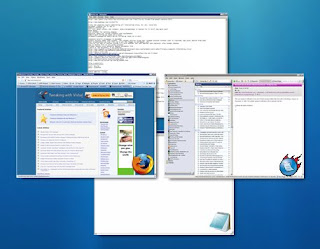
"miniMIZE" is a small utility which puts all minimized applications on Desktop as thumbnails. So whenever you minimize a window, it gets minimized on Desktop as a small thumbnail.
You can double-click on the thumbnail to restore the window. Its a cool desktop enhancement utility.
You can also change various options using its settings like:
Start miniMIZE at Windows startup
Show icon in system tray
Hide or unhide taskbar buttons
Desktop Thumbnails size
Opacity level
Thumbnails position on Desktop
Hotkeys
Exclusions List
You can download this small utility from following link:
Download miniMIZE
You can double-click on the thumbnail to restore the window. Its a cool desktop enhancement utility.
You can also change various options using its settings like:
Start miniMIZE at Windows startup
Show icon in system tray
Hide or unhide taskbar buttons
Desktop Thumbnails size
Opacity level
Thumbnails position on Desktop
Hotkeys
Exclusions List
You can download this small utility from following link:
Download miniMIZE
PS: Although the site says it only works for Windows XP but we have checked and it works on Vista as well.
How To Retain Transparency even after maximizing a window
When you maximize a window in Vista, the transparency gets lost in the window as well as in taskbar. At the AeroXP forum a hacked aero.msstyles file has been posted, which can enable the transparency in maximized windows also. Here are the instructions :
You have to patch 3 files to allow windows to use 3rd party themes. Download this file from Anti-TGTSoft . And follow the instructions mentioned therein.
Now download this file, and replace your existing C:\Windows\Resources\Themes\ Aero\aero.msstyles file with the downloaded file. Thats it ! It might be a nice idea, however, to preserve your original aero.msstyles file on another location.
You can also try True Transparency from CrystalXP.
You have to patch 3 files to allow windows to use 3rd party themes. Download this file from Anti-TGTSoft . And follow the instructions mentioned therein.
Now download this file, and replace your existing C:\Windows\Resources\Themes\ Aero\aero.msstyles file with the downloaded file. Thats it ! It might be a nice idea, however, to preserve your original aero.msstyles file on another location.
You can also try True Transparency from CrystalXP.
Get Windows 7 look-a-like Windows Media Player in Windows XP and Vista
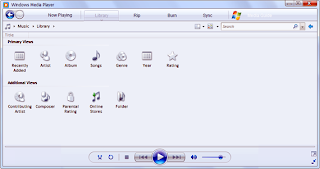
As you know Windows 7 contains Windows Media Player 12 which looks like as above
Now if you want to enjoy the same media player in Windows XP or Vista, then this article will help you.
We are going to share 2 skins with you: one for WMP11 in XP and other for WMP 11 in Vista. These skins can make the WMP 11 under XP and Vista to look like WMP12 of Windows 7.
You can download the required skins using following links:
Download Windows 7 Skin for WMP11 under Windows XP
Download Windows 7 Skin for WMP11 under Windows Vista
All required instructions are mentioned in the downloaded ZIP files.
We are going to share 2 skins with you: one for WMP11 in XP and other for WMP 11 in Vista. These skins can make the WMP 11 under XP and Vista to look like WMP12 of Windows 7.
You can download the required skins using following links:
Download Windows 7 Skin for WMP11 under Windows XP
Download Windows 7 Skin for WMP11 under Windows Vista
All required instructions are mentioned in the downloaded ZIP files.
How to kill Vista's explorer.exe in 3 clicks.
The usual way of terminating the explorer process is through the Task manager. Rt-Click taskbar > Task manager > Process Tab > Rt Click explorer.exe > End Process.
But Vista actually offers you a faster way to do it ... in 3 clicks !
Click Start button > Hold down Ctrl+Shift & Right Click on empty area in the Start Menu > Click "Exit Explorer".
To re-start it, you will have to do so as usual through the Task Manager. Click Ctrl+Alt+Delete and select Star Task Manager or press Ctrl+Shift+Esc. Then launch explorer.exe manually.
But Vista actually offers you a faster way to do it ... in 3 clicks !
Click Start button > Hold down Ctrl+Shift & Right Click on empty area in the Start Menu > Click "Exit Explorer".
To re-start it, you will have to do so as usual through the Task Manager. Click Ctrl+Alt+Delete and select Star Task Manager or press Ctrl+Shift+Esc. Then launch explorer.exe manually.
How To Show Window Titles in Vista's Explorer.
In XP, one had the Explorer and also IE showing the Window titles. However, this feature has been done away with, probably due to redundancy. But you still get to see it in IE7....
...But not in Vista's Explorer...
But you can if you wish, show such title's in Vista's Explorer too. Download and use AeroBar. Its a small utility which does the job. Just make sure that your Aero is 'on'.
To install it and have it startup with your Vista, place the file AeroBar.exe in your StartUp folder and reboot.To uninstall it, just remove this file AeroBar.exe from your StartUp folder and reboot.
...But not in Vista's Explorer...
But you can if you wish, show such title's in Vista's Explorer too. Download and use AeroBar. Its a small utility which does the job. Just make sure that your Aero is 'on'.
To install it and have it startup with your Vista, place the file AeroBar.exe in your StartUp folder and reboot.To uninstall it, just remove this file AeroBar.exe from your StartUp folder and reboot.
Re-Size Explorers Icons easily In Vista.
In Windows Vista Explorer, you can use the Views button on the toolbar to change the size of icons, from small to extra large, by clicking on the specified options, or by scrolling on the up / down arrow in the slider.
Alternatively, you can simply hold down the Ctrl key and use your mouse scroll wheel to resize the icons from small to extra large.
Alternatively, you can simply hold down the Ctrl key and use your mouse scroll wheel to resize the icons from small to extra large.
How To access the hidden classic menu bar in Vista's Explorer in a click.
You can always make Windows Vista Explorer show the Menu Bar as follows:
Organize > Layout > Check Menu Bar.
But should you have it as unchecked, and should you wish to temporarily show this classic menu bar, you can do so by simply clicking the 'Alt' key to make it appear !
Organize > Layout > Check Menu Bar.
But should you have it as unchecked, and should you wish to temporarily show this classic menu bar, you can do so by simply clicking the 'Alt' key to make it appear !
Dead Links Of System Folders On Vista Start Menu.
If you find that the links to Pictures or Music or Documents in the Windows Vista Start Menu, are dead or not working , do the following to correct the problem:
If your Music link is not working,
Rt click on the Start Menu Pictures link > Properties > Location > Put C:\Users\Owner\Pictures > Apply > OK.
Here C is the System Drive and Owner is User Name
Similarly, if your Music link is not working, insertC:\Users\Owner\Music
And if your Documents link is not working, insertC:\Users\Owner\Documents.
If your Music link is not working,
Rt click on the Start Menu Pictures link > Properties > Location > Put C:\Users\Owner\Pictures > Apply > OK.
Here C is the System Drive and Owner is User Name
Similarly, if your Music link is not working, insertC:\Users\Owner\Music
And if your Documents link is not working, insertC:\Users\Owner\Documents.
Windows Explorer Error: "Class Not Registered"
If when you try to start Explorer you get the error message Windows Explorer Error: "Class not registered" then you may need to re-register ExplorerFrame.dll .
To do so, Start > Click Run & type:
regsvr32 ExplorerFrame.dll
Click OK.
If it doesn't help, then its quite possible that your ExplorerFrame.dll may have been corrupted and that you may have to be replace it with a 'good' one.
System Restore would be an option to consider or else search for its 'Previous Versions' through the Files Properties Box.
window.google_render_ad();
These Links May Interest You:Show Hidden Files and Folders in Folder option is Missing in VistaVista Tips & Tricks From WinVista Club Forum Members How To Resize un-resizable windows in VistaMake Taskbar Appear ONLY when Win Key is pressedDead Links Of System Folders On Vista Start Menu.Use an image as a background for a folder in Windows Vista Explorer.Make your Start Menu User Picture Rotate. How To access the hidden classic menu bar in Vista's Explorer in a click.Re-Size Vista Explorer Icons easily.How To Show Window Titles in Vista's Explorer.Disable Breadcrumb Bar in Vista's Explorer.How to kill Vista's explorer.exe in 3 clicks.How To Retain Transparency even after maximizing a windowReduce Thick Borders of Explorer in Vista
To do so, Start > Click Run & type:
regsvr32 ExplorerFrame.dll
Click OK.
If it doesn't help, then its quite possible that your ExplorerFrame.dll may have been corrupted and that you may have to be replace it with a 'good' one.
System Restore would be an option to consider or else search for its 'Previous Versions' through the Files Properties Box.
window.google_render_ad();
These Links May Interest You:Show Hidden Files and Folders in Folder option is Missing in VistaVista Tips & Tricks From WinVista Club Forum Members How To Resize un-resizable windows in VistaMake Taskbar Appear ONLY when Win Key is pressedDead Links Of System Folders On Vista Start Menu.Use an image as a background for a folder in Windows Vista Explorer.Make your Start Menu User Picture Rotate. How To access the hidden classic menu bar in Vista's Explorer in a click.Re-Size Vista Explorer Icons easily.How To Show Window Titles in Vista's Explorer.Disable Breadcrumb Bar in Vista's Explorer.How to kill Vista's explorer.exe in 3 clicks.How To Retain Transparency even after maximizing a windowReduce Thick Borders of Explorer in Vista
Make Taskbar Appear ONLY when Win Key is pressed.
If you don't like the Taskbar to appear on your desktop all the time, you have probably set it to auto hide, through the taskbar properties box.
And to make it appear, when you want it to, you then have to move your cursor to the bottom of the screen or to your taskbar area.
But you can set it so, that it will appear ONLY when you press the Win Key.
To do so, download and use this 202 KB nifty utility called PushToShow.
Doesn't require an install.
And to make it appear, when you want it to, you then have to move your cursor to the bottom of the screen or to your taskbar area.
But you can set it so, that it will appear ONLY when you press the Win Key.
To do so, download and use this 202 KB nifty utility called PushToShow.
Doesn't require an install.
All windows in Vista have thick borders. Transparency shows off quite well on them.
Windows has several dialog boxes and windows which cannot be resized, unlike most, which can be, by simply, moving the cursor to the edge or corner of the window. However some cannot be resized !
But you can use ResizeEnable to do it. It sits in the background and attaches itself into Windows via three 'Hooks'. The first hook is so that it can see which windows are created/destroyed, in which it attempts to alter the window's style so that it can be resized. The second hook intercepts all messages for every single window to see if it is a message associated with resizing a window that it has previously altered the style of. The third hook spots whether the mouse has been pressed in the 'sizing area' of a window and takes care of doing all the work of resizing the window.
An un-resizable window:
After resizing an otherwise un-resizable window :
But you can use ResizeEnable to do it. It sits in the background and attaches itself into Windows via three 'Hooks'. The first hook is so that it can see which windows are created/destroyed, in which it attempts to alter the window's style so that it can be resized. The second hook intercepts all messages for every single window to see if it is a message associated with resizing a window that it has previously altered the style of. The third hook spots whether the mouse has been pressed in the 'sizing area' of a window and takes care of doing all the work of resizing the window.
An un-resizable window:
After resizing an otherwise un-resizable window :
How To Reduce Thick Borders of Explorer in Vista.
All windows in Vista have thick borders. Transparency shows off quite well on them.
But if you don't like such thick borders, and would like to reduce or trim them, rt-click on Desktop and open select Personalize. Click on Windows Color & Appearance. Here click on Open Classic Appearance Properties.
In the new dialog box select Advanced. Again a new dialog box will open.
Here from the "Item' drop down menu, select Border Padding. Change the default value from 4 to say, 1.
But if you don't like such thick borders, and would like to reduce or trim them, rt-click on Desktop and open select Personalize. Click on Windows Color & Appearance. Here click on Open Classic Appearance Properties.
In the new dialog box select Advanced. Again a new dialog box will open.
Here from the "Item' drop down menu, select Border Padding. Change the default value from 4 to say, 1.
Make use of BreadCrumb Bars 'Copy Address' to Create Shortcuts of 'Buried Folders'.
In the BreadCrumb Trail Bar of Vista's Explorer, if you rt click in the Address bar on a folder name, a context menu appears which includes:
Copy AddressCopy Address As TextEdit Address command
The last one, viz 'Edit Address' command, just duplicates the effect of clicking in an unoccupied part of the Address bar, and is thus, in a way, well, redundant
The next one is of some use !
'Copy Address As Text' creates a text string of the path. You can use it to paste it into any text receiving application like Notepad, Word, etc.
However the first one is rather useful.
The 'Copy Address' also does the same thing by allowing you to paste the path in such documents or emails.
But it does more !
First, it also lets you copy the entire contents of the current folder into another location, such as the Desktop !
It even lets you create a shortcut of that folder, anywhere, easily ! In fact with it, you can create shortcuts of deeply buried 'folders', that are not part of the Windows file system, like the Control Panel applets !
Rt click on the folder and select 'Copy Address. Then go to Desktop. To Copy entire contents of the folder, select Paste. To create just its shortcut, select 'Paste Shortcut'
Sure you can also Rt click on the applets to create shortcuts too ! But this one lets you create shortcuts of some, which you otherwise could not have !
Lets take an example. To create a shortcut of say, 'Manage Network Connections'.
Open Control Panel > Network And Internet > Network And Sharing Center > Manage Network Connections
A window will open which will have the path as Control Panel\Network And Internet\Network Connections Rt click on it > Copy Address. Next rt click on the desktop, and choose Paste Shortcut.
And you will have created its shortcut on the desktop. You can do so for several such more !
Copy AddressCopy Address As TextEdit Address command
The last one, viz 'Edit Address' command, just duplicates the effect of clicking in an unoccupied part of the Address bar, and is thus, in a way, well, redundant
The next one is of some use !
'Copy Address As Text' creates a text string of the path. You can use it to paste it into any text receiving application like Notepad, Word, etc.
However the first one is rather useful.
The 'Copy Address' also does the same thing by allowing you to paste the path in such documents or emails.
But it does more !
First, it also lets you copy the entire contents of the current folder into another location, such as the Desktop !
It even lets you create a shortcut of that folder, anywhere, easily ! In fact with it, you can create shortcuts of deeply buried 'folders', that are not part of the Windows file system, like the Control Panel applets !
Rt click on the folder and select 'Copy Address. Then go to Desktop. To Copy entire contents of the folder, select Paste. To create just its shortcut, select 'Paste Shortcut'
Sure you can also Rt click on the applets to create shortcuts too ! But this one lets you create shortcuts of some, which you otherwise could not have !
Lets take an example. To create a shortcut of say, 'Manage Network Connections'.
Open Control Panel > Network And Internet > Network And Sharing Center > Manage Network Connections
A window will open which will have the path as Control Panel\Network And Internet\Network Connections Rt click on it > Copy Address. Next rt click on the desktop, and choose Paste Shortcut.
And you will have created its shortcut on the desktop. You can do so for several such more !
Windows Vista Explorer Crashes Or Freezes Frequently.
If your Explorer.exe crashes / restarts frequently, and / or if you get the message:
Windows Explorer has stopped working
Windows Explorer is restarting
Here are some troubleshooting steps you may want to try. Quite possibly its one of your installed programs which may be interfering with the smooth functioning of explorer.exe. You may have to try them all. Hopefully one should help you. If an option doesn't help you, don't forget to restore it back to its default, where applicable & possible.
window.google_render_ad();
Windows Vista Explorer Crashes Or Freezes Frequently.
If your Explorer.exe crashes / restarts frequently, and / or if you get the message:
Windows Explorer has stopped working
Windows Explorer is restarting
Here are some troubleshooting steps you may want to try. Quite possibly its one of your installed programs which may be interfering with the smooth functioning of explorer.exe. You may have to try them all. Hopefully one should help you. If an option doesn't help you, don't forget to restore it back to its default, where applicable & possible.
window.google_render_ad();
1) First and foremost ensure that your Vista is updated and scan your computer for virus and spyware. Follow it up with a Registry Cleaner run. CCleaner is a safe and good freeware.
2) Run ChkDsk.
3) See if you a System Restore makes the problem go away.
4) Disable the Preview Pane in Explorer and see if it helps. To disable the Preview Pane, click Organize > Layout > Preview Pane.
5) Disable UAC and see if it helps.
6) Disable DEP or NoExecute Protection. Do note that Data Execution Prevention (DEP) is a security feature that can help prevent damage to your computer from viruses and other security threats. Harmful programs can try to attack Windows by attempting to run (also known as execute) code from system memory locations reserved for Windows and other authorized programs. These types of attacks can harm your programs and files. DEP can help protect your computer by monitoring your programs to make sure that they use system memory safely. If DEP notices a program on your computer using memory incorrectly, it closes the program and notifies you. It is as such a security feature. Type cmd in Vista's search bar. Rt click on search results 'cmd' and click on Run as Administrator. Then copy paste
bcdedit.exe /set {current} nx AlwaysOff
and hit enter. Reboot. This has been known to help in some earlier versions of Vista.
7) Open Explorer. Click Organize > Folder & Search Options > View > Advanced Settings > check 'Launch folder windows in a separate process' > Apply > OK.
8) Check if you have installed any helpers or add-ons to your explorer. Uninstall them. Often, even 3rd party shell extensions can cause Explorer to crash on particular actions. Several programs add items to the right click context menu. Download freeware utility ShellExView.
It will let you view & disable suspect 3rd party shell extensions. Using Trial & Error method, you may to disable / enable the extensions to try and identify if any of them are causing a problem. ShellExView can be also be used for solving contextmenu problems in Explorer, like, say, if the Right-click is slow.
9) Type wercon in your Start Menu Search bar and hit enter to open the Problem Reports & Solutions Center. In RHS panel click on View Problem History and navigate to where the problems for Explorer.exe may be mentioned. Double click on the report to open it and see if anything there helps you.
Also see if KB930092 and KB931702 pertaining to Vista Explorer crashes apply to you. You may also wish to open a Support Request at Microsoft.
Windows Explorer has stopped working
Windows Explorer is restarting
Here are some troubleshooting steps you may want to try. Quite possibly its one of your installed programs which may be interfering with the smooth functioning of explorer.exe. You may have to try them all. Hopefully one should help you. If an option doesn't help you, don't forget to restore it back to its default, where applicable & possible.
window.google_render_ad();
Windows Vista Explorer Crashes Or Freezes Frequently.
If your Explorer.exe crashes / restarts frequently, and / or if you get the message:
Windows Explorer has stopped working
Windows Explorer is restarting
Here are some troubleshooting steps you may want to try. Quite possibly its one of your installed programs which may be interfering with the smooth functioning of explorer.exe. You may have to try them all. Hopefully one should help you. If an option doesn't help you, don't forget to restore it back to its default, where applicable & possible.
window.google_render_ad();
1) First and foremost ensure that your Vista is updated and scan your computer for virus and spyware. Follow it up with a Registry Cleaner run. CCleaner is a safe and good freeware.
2) Run ChkDsk.
3) See if you a System Restore makes the problem go away.
4) Disable the Preview Pane in Explorer and see if it helps. To disable the Preview Pane, click Organize > Layout > Preview Pane.
5) Disable UAC and see if it helps.
6) Disable DEP or NoExecute Protection. Do note that Data Execution Prevention (DEP) is a security feature that can help prevent damage to your computer from viruses and other security threats. Harmful programs can try to attack Windows by attempting to run (also known as execute) code from system memory locations reserved for Windows and other authorized programs. These types of attacks can harm your programs and files. DEP can help protect your computer by monitoring your programs to make sure that they use system memory safely. If DEP notices a program on your computer using memory incorrectly, it closes the program and notifies you. It is as such a security feature. Type cmd in Vista's search bar. Rt click on search results 'cmd' and click on Run as Administrator. Then copy paste
bcdedit.exe /set {current} nx AlwaysOff
and hit enter. Reboot. This has been known to help in some earlier versions of Vista.
7) Open Explorer. Click Organize > Folder & Search Options > View > Advanced Settings > check 'Launch folder windows in a separate process' > Apply > OK.
8) Check if you have installed any helpers or add-ons to your explorer. Uninstall them. Often, even 3rd party shell extensions can cause Explorer to crash on particular actions. Several programs add items to the right click context menu. Download freeware utility ShellExView.
It will let you view & disable suspect 3rd party shell extensions. Using Trial & Error method, you may to disable / enable the extensions to try and identify if any of them are causing a problem. ShellExView can be also be used for solving contextmenu problems in Explorer, like, say, if the Right-click is slow.
9) Type wercon in your Start Menu Search bar and hit enter to open the Problem Reports & Solutions Center. In RHS panel click on View Problem History and navigate to where the problems for Explorer.exe may be mentioned. Double click on the report to open it and see if anything there helps you.
Also see if KB930092 and KB931702 pertaining to Vista Explorer crashes apply to you. You may also wish to open a Support Request at Microsoft.
How to display your Preferred Folders in Vista's Start Menu.
On the RHS part of the Windows Vista Start Menu, you have the option of displaying User, Documents, Games, Music & Pictures Folders. While the first 3 are commonly use, most find little use for the last two folders; and would instead like to replace them with their oft accessed folders like Downloads or any other.
Well, in Vista too, you can replace the Music & Pictures Folders with the folders of your choice.
To do so, first, disable showing of, of the Pictures Folder & Music Folder, through Properties > Start Menu > Customize > Don't display this item/s.
Next download the following vbs scripts FOR XP from Kellys-Korner. These scripts are for XP, but can be made to work for Vista too.
Replace Pictures FolderReplace Music Folder
Click on the script and Run it.
Now, enter the path of the desired folder in the space provided. Click OK. Reboot.
Now click open the Start Menu > Rt Click > Properties > Start menu > Customize > Display this item/s > Apply > OK
Your Vista Start Menu will display the desired folders for easy access !
This way you can change the paths of these two positions to show any folders; including, back, the Default folders, should you wish to reverse the changes.
To manually make the changes, open Registry Editor. Be careful when you touch the registry & do create a system restore point first.
Log in as Administrator. In Vista start menu search type regedit and hit enter and navigate to following key/s:
HKCU\Software\Microsoft\Windows\CurrentVersion\Explorer\Shell Folders\My MusicHKCU\Software\Microsoft\Windows\CurrentVersion\Explorer\User Shell Folders\My Music
HKCU\Software\Microsoft\Windows\CurrentVersion\Explorer\Shell Folders\My PicturesHKCU\Software\Microsoft\Windows\CurrentVersion\Explorer\User Shell Folders\My Pictures
Against it, in RHS col, you will see, NOT their default paths, but the new one's you have inserted.Double click on, say, My Music to open its Edit String box. Here replace the new (existing) path, as string in Value Data box, with the old (your) default folder path. Work similarly for Pictures folder. Click OK, Reboot. This way you will have reversed the changes.
Well, in Vista too, you can replace the Music & Pictures Folders with the folders of your choice.
To do so, first, disable showing of, of the Pictures Folder & Music Folder, through Properties > Start Menu > Customize > Don't display this item/s.
Next download the following vbs scripts FOR XP from Kellys-Korner. These scripts are for XP, but can be made to work for Vista too.
Replace Pictures FolderReplace Music Folder
Click on the script and Run it.
Now, enter the path of the desired folder in the space provided. Click OK. Reboot.
Now click open the Start Menu > Rt Click > Properties > Start menu > Customize > Display this item/s > Apply > OK
Your Vista Start Menu will display the desired folders for easy access !
This way you can change the paths of these two positions to show any folders; including, back, the Default folders, should you wish to reverse the changes.
To manually make the changes, open Registry Editor. Be careful when you touch the registry & do create a system restore point first.
Log in as Administrator. In Vista start menu search type regedit and hit enter and navigate to following key/s:
HKCU\Software\Microsoft\Windows\CurrentVersion\Explorer\Shell Folders\My MusicHKCU\Software\Microsoft\Windows\CurrentVersion\Explorer\User Shell Folders\My Music
HKCU\Software\Microsoft\Windows\CurrentVersion\Explorer\Shell Folders\My PicturesHKCU\Software\Microsoft\Windows\CurrentVersion\Explorer\User Shell Folders\My Pictures
Against it, in RHS col, you will see, NOT their default paths, but the new one's you have inserted.Double click on, say, My Music to open its Edit String box. Here replace the new (existing) path, as string in Value Data box, with the old (your) default folder path. Work similarly for Pictures folder. Click OK, Reboot. This way you will have reversed the changes.
How To Add Your Own Folders To The Places Bar Or Favorite Links.
Whenever you create a new file, open a new file or save a new file, you are presented with a File Dialog Box, where you can save the files. On its LHS are mentioned standard locations or places like Desktop, Computers, Pictures, etc, which are easily accessible. This is called as the Places Bar or the Favourites Links in Vista.
You can with this tip, add your desired custom shortcuts to Open and Save dialog boxes in Vista.
Open Explorer and navigate to folder C:\Users\Owner\Links, where, Owner is Your Name. Rt click in the window pane and choose New > Create Shortcut. Paste the path of the folder, which you are desirous of adding > Next > Give Shortcut a Name > Finish. Your Places Box will now show the custom desired places ! WinVistaClub / Downloads have been added this way, below.
There are other ways too for doing this.
1) Open Registry Editor and navigate to:
HKEY_CURRENT_USER\Software\Microsoft\Windows\CurrentVersion\Policies\comdlg32\Placesbar
Rt click on the Place0 in RHS pane and click on Modify. Add the desired folder path in Value Data and click OK. Do so similarly for other places.
2) The places bar can also be changed using Group Policy. To do so, Type gpedit.msc in Start
Search Bar and hit enter. Navigate to User Configuration > Administrative Templates > Windows Components > Windows Explorer > Common Open File Dialog > Items Displayed In Places Bar.
Click on Display Properties, to open its Dialog Box. Select Configured, and add the folder paths in the boxes provided. Click Apply > OK.
In Vista, this policy change setting will apply only to applications that are using the XP style common dialog box and not to the new Vista common dialog box style!
Alternatively, there are various small applications which are also available, the PlacesBar Editor being one where you can customize Vista as well as Office Dialog Places. Some other freeware are Shell Places Bar Editor, PlaceBar Constructor, & PlacesBar Tweaker.
You can with this tip, add your desired custom shortcuts to Open and Save dialog boxes in Vista.
Open Explorer and navigate to folder C:\Users\Owner\Links, where, Owner is Your Name. Rt click in the window pane and choose New > Create Shortcut. Paste the path of the folder, which you are desirous of adding > Next > Give Shortcut a Name > Finish. Your Places Box will now show the custom desired places ! WinVistaClub / Downloads have been added this way, below.
There are other ways too for doing this.
1) Open Registry Editor and navigate to:
HKEY_CURRENT_USER\Software\Microsoft\Windows\CurrentVersion\Policies\comdlg32\Placesbar
Rt click on the Place0 in RHS pane and click on Modify. Add the desired folder path in Value Data and click OK. Do so similarly for other places.
2) The places bar can also be changed using Group Policy. To do so, Type gpedit.msc in Start
Search Bar and hit enter. Navigate to User Configuration > Administrative Templates > Windows Components > Windows Explorer > Common Open File Dialog > Items Displayed In Places Bar.
Click on Display Properties, to open its Dialog Box. Select Configured, and add the folder paths in the boxes provided. Click Apply > OK.
In Vista, this policy change setting will apply only to applications that are using the XP style common dialog box and not to the new Vista common dialog box style!
Alternatively, there are various small applications which are also available, the PlacesBar Editor being one where you can customize Vista as well as Office Dialog Places. Some other freeware are Shell Places Bar Editor, PlaceBar Constructor, & PlacesBar Tweaker.
How To Customize The Vista Explorer Send To Menu.
If you like to send your files to a particular destination folder regularly, or if you find that your Vista has added too many places to 'Send To' of your rt click context menu, you might just want to add or delete a few items from this Send To menu.
Here is how you can add or remove items from the Send To menu easily.
Copy the following path in your Explorers address bar and click on the Go arrow.
C:\Users\Owner\AppData\Roaming\Microsoft\Windows\SendTo
You can see here, the contents or destinations where you can Send To.
Here you can add a particular folder. For example, I have a folder E:\Downloads which I use frequently to Send To. So, I open E Drive, rt click on this folder and select Create Shortcut, then cut-paste this shortcut in this SendTo folder.
The Downloads folder will now appear in the SendTo menu. In case there are some items you don't use at all, you might want to consider removing them.
This way if you find your Send To menu opens slow, or your cursor hangs at the Send To menu, you will now see that after reducing the number of items, this menu opens up faster.
Here is how you can add or remove items from the Send To menu easily.
Copy the following path in your Explorers address bar and click on the Go arrow.
C:\Users\Owner\AppData\Roaming\Microsoft\Windows\SendTo
You can see here, the contents or destinations where you can Send To.
Here you can add a particular folder. For example, I have a folder E:\Downloads which I use frequently to Send To. So, I open E Drive, rt click on this folder and select Create Shortcut, then cut-paste this shortcut in this SendTo folder.
The Downloads folder will now appear in the SendTo menu. In case there are some items you don't use at all, you might want to consider removing them.
This way if you find your Send To menu opens slow, or your cursor hangs at the Send To menu, you will now see that after reducing the number of items, this menu opens up faster.
Tuesday, December 16, 2008
Vista TWEAKS
· Disable auto reboot in windows XP and Home editions
Posted: Sun, 17 Feb 2008 13:14:28 +0000
Are you annoyed by the restart prompt which appears every time you update windows.
In order to configure no auto reboot settings for windows XP Professional and Home your windows must have service pack2 installed.
But the to remove auto reboot for windows XP home and Professional are different.
For Windows XP Professional
1. Open Start >> Run and type gpedit.msc (group policy editor) and press Enter
2. Navigate to the following path
Local Computer Policy\Computer Configuration\Administrative Templates\ Windows Components\Windows Update
3. Double click "No auto-restart for schedule Automatic Updates installations" and select to enable this setting.
4. Restart windows.
For Windows XP Home Edition
Procedure for windows XP Home edition is quite different as it doesn’t have group policy editor.
1. Open Start >>Run and type regedit (registry editor )
2. Navigate to the following path[HKEY_LOCAL_MACHINE\SOFTWARE\Policies\Microsoft\Windows
\WindowsUpdate\AU]
3. Locate the following keys:
"RebootRelaunchTimeoutEnabled" and "NoAutoRebootWithLoggedOnUsers" and set their values as 0 and 1
4. if these registry key doesn’t exist create them with type as dword values in this registry location.
5. Exit registry and restart.
Tip: You can also disable windows update by typing the following command at run prompt.
net stop wuauserv
But before running this command, make sure to stop all the instances of wuauclt.exe from task manager right click end process for all wuauclt.exe.
· Enable aero effect on unsupported Graphic cards in windows vista with Tweak Vista
Posted: Fri, 08 Feb 2008 23:51:50 +0000
Aero effect is one of the amazing effect in windows vista , if you have desktop window manager clubbed with your windows vista edition you can enjoy the aero effect in vista.
What is DWM?
DWM (Desktop Window Manager ) previously known as Desktop Compositing Engine or DCE) is a compositing window manager, introduced with Windows Vista, that enables the Windows Aero user interface. DWM requires graphics cards supporting DirectX 9.0 and Shader Model 2.0.
But if your graphic card does not support directX 9.0 and Shader Model Technology, you may not be able to run aero effect.
But you can still run aero with your unsupported graphic card with TweakVista
Let’s see how can you run aero effect then.
1. Download Tweak Vista from here
2. Run Tweak Vista.
3. Enable the option under DWM tab, check the option which says Enable DWM Effects on Unsupported Cards (as shown in the image below)
alt=tweak-vista>
I hope this will help you to run aero with your unsupported graphic card in vista.
· Enable or Disable the Build in Administrator Account In Vista
Posted: Sun, 27 Jan 2008 12:30:53 +0000
May be you are very much annoyed by UAC but still does not want UAC to be turned off in your user account in vista but want to perform some task without user account control elevation prompts.
You can do these tasks by using default build in administrator account but you will have to enable it first.
Follow the procedure below to enable default admin account in Vista
1. Click Start, and then type cmd in the Start Search box. 2. In the search results list, right-click Command Prompt, and then click Run as Administrator.
3. When you are prompted by User Account Control, click Continue. 4. At the command prompt, type net user administrator /active:yes, and then press ENTER. 5. Type net user administrator, and then press ENTER. Note: Please replace the tag with your passwords which you want to set to administrator account. 6. Type exit, and then press ENTER. 7. Log off the current user account.
To disable the admin account repeat the above procedure again type the command net user administrator /active:no in step 4
Tip: Default Administrator account in windows vista and Windows Xp posses all the rights but they are disabled by default.
If you have any questions regarding windows account or anything to say please leave a comment.
Posted: Sun, 17 Feb 2008 13:14:28 +0000
Are you annoyed by the restart prompt which appears every time you update windows.
In order to configure no auto reboot settings for windows XP Professional and Home your windows must have service pack2 installed.
But the to remove auto reboot for windows XP home and Professional are different.
For Windows XP Professional
1. Open Start >> Run and type gpedit.msc (group policy editor) and press Enter
2. Navigate to the following path
Local Computer Policy\Computer Configuration\Administrative Templates\ Windows Components\Windows Update
3. Double click "No auto-restart for schedule Automatic Updates installations" and select to enable this setting.
4. Restart windows.
For Windows XP Home Edition
Procedure for windows XP Home edition is quite different as it doesn’t have group policy editor.
1. Open Start >>Run and type regedit (registry editor )
2. Navigate to the following path[HKEY_LOCAL_MACHINE\SOFTWARE\Policies\Microsoft\Windows
\WindowsUpdate\AU]
3. Locate the following keys:
"RebootRelaunchTimeoutEnabled" and "NoAutoRebootWithLoggedOnUsers" and set their values as 0 and 1
4. if these registry key doesn’t exist create them with type as dword values in this registry location.
5. Exit registry and restart.
Tip: You can also disable windows update by typing the following command at run prompt.
net stop wuauserv
But before running this command, make sure to stop all the instances of wuauclt.exe from task manager right click end process for all wuauclt.exe.
· Enable aero effect on unsupported Graphic cards in windows vista with Tweak Vista
Posted: Fri, 08 Feb 2008 23:51:50 +0000
Aero effect is one of the amazing effect in windows vista , if you have desktop window manager clubbed with your windows vista edition you can enjoy the aero effect in vista.
What is DWM?
DWM (Desktop Window Manager ) previously known as Desktop Compositing Engine or DCE) is a compositing window manager, introduced with Windows Vista, that enables the Windows Aero user interface. DWM requires graphics cards supporting DirectX 9.0 and Shader Model 2.0.
But if your graphic card does not support directX 9.0 and Shader Model Technology, you may not be able to run aero effect.
But you can still run aero with your unsupported graphic card with TweakVista
Let’s see how can you run aero effect then.
1. Download Tweak Vista from here
2. Run Tweak Vista.
3. Enable the option under DWM tab, check the option which says Enable DWM Effects on Unsupported Cards (as shown in the image below)
alt=tweak-vista>
I hope this will help you to run aero with your unsupported graphic card in vista.
· Enable or Disable the Build in Administrator Account In Vista
Posted: Sun, 27 Jan 2008 12:30:53 +0000
May be you are very much annoyed by UAC but still does not want UAC to be turned off in your user account in vista but want to perform some task without user account control elevation prompts.
You can do these tasks by using default build in administrator account but you will have to enable it first.
Follow the procedure below to enable default admin account in Vista
1. Click Start, and then type cmd in the Start Search box. 2. In the search results list, right-click Command Prompt, and then click Run as Administrator.
3. When you are prompted by User Account Control, click Continue. 4. At the command prompt, type net user administrator /active:yes, and then press ENTER. 5. Type net user administrator
To disable the admin account repeat the above procedure again type the command net user administrator /active:no in step 4
Tip: Default Administrator account in windows vista and Windows Xp posses all the rights but they are disabled by default.
If you have any questions regarding windows account or anything to say please leave a comment.
"My Documents" folder automatically opens every time that you log on to a Windows XP Service Pack 2-based computer
a. Click Start, click Run, type regedit in the Open box, and then click OK.
b. Locate and then click the following registry subkey:
HKEY_LOCAL_MACHINE\SOFTWARE\Microsoft\Windows NT\CurrentVersion\Winlogon
c. In the right pane, right-click Userinit, and then click Modify.
d. In the Edit String dialog box, type Windows installation drive letter:\WINDOWS\system32\userinit.exe under Value data, and then click OK.
e. Locate and then click the following registry subkey:
HKEY_CURRENT_USER\Software\Microsoft\Windows\CurrentVersion\Explorer\Advanced
f. In the right pane, right-click PersistBrowsers, and then click Modify.
g. In the Edit DWORD Value dialog box, type 0 under Value data, and then click OK.
h. Close Registry Editor, and then restart the computer.
REMEMBER PLZ DO THE CHANGES CAREFULLY OTHERWISE YOU'LL NOT BE ABLE TO LOGON FROM ANY ACCOUNT
b. Locate and then click the following registry subkey:
HKEY_LOCAL_MACHINE\SOFTWARE\Microsoft\Windows NT\CurrentVersion\Winlogon
c. In the right pane, right-click Userinit, and then click Modify.
d. In the Edit String dialog box, type Windows installation drive letter:\WINDOWS\system32\userinit.exe under Value data, and then click OK.
e. Locate and then click the following registry subkey:
HKEY_CURRENT_USER\Software\Microsoft\Windows\CurrentVersion\Explorer\Advanced
f. In the right pane, right-click PersistBrowsers, and then click Modify.
g. In the Edit DWORD Value dialog box, type 0 under Value data, and then click OK.
h. Close Registry Editor, and then restart the computer.
REMEMBER PLZ DO THE CHANGES CAREFULLY OTHERWISE YOU'LL NOT BE ABLE TO LOGON FROM ANY ACCOUNT
Monday, December 15, 2008
HOW TO ENABLE OR DISABLE THE HIBERNATE OPTION IN WINDOW VISTA
Hibernation is made unavailable when you set the value of the Hibernate after setting to Never by using the Power Options item in Control Panel. To
make hibernation unavailable, follow these steps:
To make hibernation available, follow these steps:
1.
Click Start, and then type cmd in the Start Search box.
2.
In the search results list, right-click Command Prompt, and then click Run as Administrator.
3.
When you are prompted by User Account Control, click Continue.
4.
At the command prompt, type powercfg.exe /hibernate on, and then press ENTER. .(You must be at the c:\> by using the cd\)
5.
Type exit and then press ENTER to close the Command Prompt window. .(and restart the pc)
make hibernation unavailable, follow these steps:
To make hibernation available, follow these steps:
1.
Click Start, and then type cmd in the Start Search box.
2.
In the search results list, right-click Command Prompt, and then click Run as Administrator.
3.
When you are prompted by User Account Control, click Continue.
4.
At the command prompt, type powercfg.exe /hibernate on, and then press ENTER. .(You must be at the c:\> by using the cd\)
5.
Type exit and then press ENTER to close the Command Prompt window. .(and restart the pc)
Reg Setting to resolve the late opening of word document
2.
Click Start, and then click Run.
3.
In the Open box, type regedit, and then click OK.
4.
Locate, and then click the following registry key: HKEY_LOCAL_MACHINE\System\CurrentControlSet\Services\WebClient\Parameters.
5.
With the key selected, point to New on the Edit menu, and then click DWORD.
6.
Type ServerNotFoundCacheLifeTimeInSec, and then press ENTER.
7.
Right-click ServerNotFoundCacheLifeTimeInSec, and then click Modify.
8.
In the Edit DWORD Value dialog box, click Decimal.
9.
In the Value data box, type the number of seconds that Windows should spend looking for the template, the folder, or the share that is missing, moved, or renamed. For example, type 180 for 180 seconds. Then, click OK.
10.
On the File menu, click Exit to quit Registry Editor.
How to resolve the Error "client services for netware has disabled the welcome screen and fast user switching"
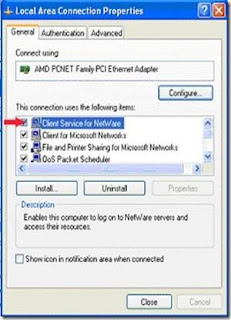
when we try to enable fast user switching in windows XP ,he got this error message saying “client services for netware has disabled the welcome screen and fast user switching”
Lets see what is netware ?
NetWare is a network operating system (NOS) that provides transparent remote file access and numerous other distributed network services, including printer sharing and support for various applications such as e-mail transfer and database access.
Fix:
To enable welcome screen login, you need to disable the netware client services.
Follow the steps below to disable Netware client services:
How to disable netware client services?
1. Go to Control Panel > Network Connection . This will open up the network connections available on your computer.
2. Right click on the connection and select Properties.
3. In general tab, uncheck the option for Client Services for NetWare and press OK.
As shown in the picture ABOVE.
4. Repeat step 2 and 3 for all the connections shown in network connections.
5. Restart your computer.
6. To enable welcome screen now, go to Control Panel > User Accounts > Change the way users login and select the option Use Welcome Screen. We hope following the above procedure you will be able to fix the trouble.
Lets see what is netware ?
NetWare is a network operating system (NOS) that provides transparent remote file access and numerous other distributed network services, including printer sharing and support for various applications such as e-mail transfer and database access.
Fix:
To enable welcome screen login, you need to disable the netware client services.
Follow the steps below to disable Netware client services:
How to disable netware client services?
1. Go to Control Panel > Network Connection . This will open up the network connections available on your computer.
2. Right click on the connection and select Properties.
3. In general tab, uncheck the option for Client Services for NetWare and press OK.
As shown in the picture ABOVE.
4. Repeat step 2 and 3 for all the connections shown in network connections.
5. Restart your computer.
6. To enable welcome screen now, go to Control Panel > User Accounts > Change the way users login and select the option Use Welcome Screen. We hope following the above procedure you will be able to fix the trouble.
Show Hidden Files and Folders not working?
Method 1:
Go to registry editor by running regedit in the run box.
Go to this key:
HKEY_CURRENT_USER\Software\Microsoft\
Windows\CurrentVersion\Explorer\Advanced
In the right hand area, double click hidden and change the value to 1.
Now you’re all set to go. Check it in your tools menu if the changes have taken effect.
Method 2:
1. Click “Start” -> “Run…” (or press Windows key + R)
2. Type “regedit” and click “Ok”.
3. Find the key: HKEY_LOCAL_MACHINE\SOFTWARE\Microsoft\Windows\CurrentVersion\Explorer\
Advanced\Folder\Hidden\SHOWALL
4. Look at the “CheckedValue” key… This should be a DWORD key. If it isn’t, delete the key.
5. Create a new key called “CheckedValue” as a DWORD (hexadecimal) with a value of 1.
6. The “Show hidden files & folders” check box should now work normally. Enjoy!
Method 3:
If none of the above methods work, please download our Smart Antivirus from here:
http://technize.com/2008/01/22/smart-anti-virus/
Using this antivirus, please restore your Windows settings and your show hidden files and folders will be set to default.
Go to registry editor by running regedit in the run box.
Go to this key:
HKEY_CURRENT_USER\Software\Microsoft\
Windows\CurrentVersion\Explorer\Advanced
In the right hand area, double click hidden and change the value to 1.
Now you’re all set to go. Check it in your tools menu if the changes have taken effect.
Method 2:
1. Click “Start” -> “Run…” (or press Windows key + R)
2. Type “regedit” and click “Ok”.
3. Find the key: HKEY_LOCAL_MACHINE\SOFTWARE\Microsoft\Windows\CurrentVersion\Explorer\
Advanced\Folder\Hidden\SHOWALL
4. Look at the “CheckedValue” key… This should be a DWORD key. If it isn’t, delete the key.
5. Create a new key called “CheckedValue” as a DWORD (hexadecimal) with a value of 1.
6. The “Show hidden files & folders” check box should now work normally. Enjoy!
Method 3:
If none of the above methods work, please download our Smart Antivirus from here:
http://technize.com/2008/01/22/smart-anti-virus/
Using this antivirus, please restore your Windows settings and your show hidden files and folders will be set to default.
How To: Fix "NTLDR is missing
SOLUTION: Using the Windows Recovery Console :
The Windows 2000 and Windows XP CDs supplied by Microsoft has a tool called the Recovery Console which can be used to repair errors that prevent Windows XP from starting using the command line. OEM versions of Windows XP, including computers that were supplied with Windows XP preinstalled, may not have this utility.
·Insert the Windows CD and start the computer.
·When the Welcome to Setup screen appears, press R.
·Type a number corresponding to the Windows installation you wish to repair (usually 1) and press Enter.
·When prompted, type the administrator password and press Enter.
·From the command prompt, copy NTLDR and NTDETECT.COM from the i386 folder of the CD to the root folder of the hard drive. In the example commands given below, C: is the hard drive and D: is the CD-ROM drive. You will need to change the drive letters if appropriate:COPY D:\I386\NTLDR C:\COPY D:\I386\NTDETECT.COM C:\
·Remove the Windows XP CD from the drive and restart the computer.
The Windows 2000 and Windows XP CDs supplied by Microsoft has a tool called the Recovery Console which can be used to repair errors that prevent Windows XP from starting using the command line. OEM versions of Windows XP, including computers that were supplied with Windows XP preinstalled, may not have this utility.
·Insert the Windows CD and start the computer.
·When the Welcome to Setup screen appears, press R.
·Type a number corresponding to the Windows installation you wish to repair (usually 1) and press Enter.
·When prompted, type the administrator password and press Enter.
·From the command prompt, copy NTLDR and NTDETECT.COM from the i386 folder of the CD to the root folder of the hard drive. In the example commands given below, C: is the hard drive and D: is the CD-ROM drive. You will need to change the drive letters if appropriate:COPY D:\I386\NTLDR C:\COPY D:\I386\NTDETECT.COM C:\
·Remove the Windows XP CD from the drive and restart the computer.
System Restarts After installing SP-3
Fix for Restart Bug after installing Windows XP SP3
SYSTEM_THREAD_EXCEPTION_NOT_HANDLED. The computer restarts and the bluescreen error is displayed again
Service Pack 3 for Windows XP apparently copies an Intel power management driver to the computer that was not there before ,which is the cause for the restart bug.
solution for XP SP3 Restart Bug:
Boot Computer in Safe Mode
Use Windows Explorer to browse to C:\Windows\System32\Drivers
Right-click intelppm.sys and rename it to XXXintelppm.syx
Restart Windows
If the computer is unable to boot into safe mode do the following:
Press F8 during startup and load the Microsoft Windows Recovery Console
Type the number that corresponds to your Windows installation
Log in as an administrator
Type cd c:\windows\system32\drivers at the command prompt
Type rename intelppm.sys XXXintelppm.syx
Restart Windows
he Microsoft fix for the Windows XP Service Pack 3 Restart Bug:
Boot the Computer into Safe Mode
Press Windows R, type regedit, hit enter
Go to HKEY_LOCAL_MACHINE\SYSTEM\ControlSet001\Services\Intelppm
right-click the Start entry in the right pane and select modify
Enter in th4e Value Data box
Close regedit, restart the computer
SYSTEM_THREAD_EXCEPTION_NOT_HANDLED. The computer restarts and the bluescreen error is displayed again
Service Pack 3 for Windows XP apparently copies an Intel power management driver to the computer that was not there before ,which is the cause for the restart bug.
solution for XP SP3 Restart Bug:
Boot Computer in Safe Mode
Use Windows Explorer to browse to C:\Windows\System32\Drivers
Right-click intelppm.sys and rename it to XXXintelppm.syx
Restart Windows
If the computer is unable to boot into safe mode do the following:
Press F8 during startup and load the Microsoft Windows Recovery Console
Type the number that corresponds to your Windows installation
Log in as an administrator
Type cd c:\windows\system32\drivers at the command prompt
Type rename intelppm.sys XXXintelppm.syx
Restart Windows
he Microsoft fix for the Windows XP Service Pack 3 Restart Bug:
Boot the Computer into Safe Mode
Press Windows R, type regedit, hit enter
Go to HKEY_LOCAL_MACHINE\SYSTEM\ControlSet001\Services\Intelppm
right-click the Start entry in the right pane and select modify
Enter in th4e Value Data box
Close regedit, restart the computer
EhExtHost / Ehshell.exe - Common Language Runtime Debugging Services
Problem : While starting media center, it pops up with an error of ehexthost / ehshell.exe – common language runtime debugging services.
Resolution : Open registry editor through run and delete the following keys but make sure to backup registry editor first.
"HKLM\Software\Microsoft\Windows\CurrentVersion\Media Center\Extensibility\Applications\{4874559d-e801-4f21-a580-6f5f0b87017c}"
"HKLM\Software\Microsoft\Windows\CurrentVersion\Media Center\Extensibility\Categories\Background\{51537886-fe58-4b67-9fbc-567013c765f6}"
"HKLM\Software\Microsoft\Windows\CurrentVersion\Media Center\Extensibility\Entry Points\{51537886-fe58-4b67-9fbc-567013c765f6}"
Restart the system and get the solution.
Resolution : Open registry editor through run and delete the following keys but make sure to backup registry editor first.
"HKLM\Software\Microsoft\Windows\CurrentVersion\Media Center\Extensibility\Applications\{4874559d-e801-4f21-a580-6f5f0b87017c}"
"HKLM\Software\Microsoft\Windows\CurrentVersion\Media Center\Extensibility\Categories\Background\{51537886-fe58-4b67-9fbc-567013c765f6}"
"HKLM\Software\Microsoft\Windows\CurrentVersion\Media Center\Extensibility\Entry Points\{51537886-fe58-4b67-9fbc-567013c765f6}"
Restart the system and get the solution.
General Failure while pinging any IP
To fix this problem in Windows XP and Vista, you need to edit the registry. Go to Start > Run > type regedit and click OK. Navigate to HKEY_CLASSES_ROOT\FirefoxURL\shell\open\ddeexec. At the right pane, double click the (Default) name to bring up the Edit String window. You should see the data value “%1″,,0,0,,,,. Just clear off and leave the value data blank. Click OK to close the Edit String window.
or
Go to start>run type regedit click ok
Now you need to navigate the following key from left pane
HKEY_CLASSES_ROOT\FirefoxURL\shell\open\ddeexec
Now you need to Double click on the Default REG_SZ registry value from right hand side, which should have a value of “”%1″,,0,0,,,,”. Delete that value and leave it blank.
Close and exit registry editor
or
Open Windows Explorer (or My Computer).
Go to Tools -> Folder Options -> File Types
Select Extension: “(NONE)” File Type: “URL:HyperText Transfer Protocol”
Click “Advanced”. In the “Edit File Type” window, select “open” and click “Edit”
Uncheck “Use DDE” (the dialog should then hide the lower part).
Click OK for that dialog and the next one (afterwards, the “Use DDE” box is still checked but the “DDE Message” box will be cleared)
Repeat for Extension: “(NONE)” File Type: “URL:HyperText Transfer Protocol with Privacy” (and any other protocols you want to fix)
Repeat for Extension: “(NONE)” File Type: “Firefox URL”
Repeat for Extension: “HTM” (or “HTML”) File Type: “Firefox Document”
or
Go to start>run type regedit click ok
Now you need to navigate the following key from left pane
HKEY_CLASSES_ROOT\FirefoxURL\shell\open\ddeexec
Now you need to Double click on the Default REG_SZ registry value from right hand side, which should have a value of “”%1″,,0,0,,,,”. Delete that value and leave it blank.
Close and exit registry editor
or
Open Windows Explorer (or My Computer).
Go to Tools -> Folder Options -> File Types
Select Extension: “(NONE)” File Type: “URL:HyperText Transfer Protocol”
Click “Advanced”. In the “Edit File Type” window, select “open” and click “Edit”
Uncheck “Use DDE” (the dialog should then hide the lower part).
Click OK for that dialog and the next one (afterwards, the “Use DDE” box is still checked but the “DDE Message” box will be cleared)
Repeat for Extension: “(NONE)” File Type: “URL:HyperText Transfer Protocol with Privacy” (and any other protocols you want to fix)
Repeat for Extension: “(NONE)” File Type: “Firefox URL”
Repeat for Extension: “HTM” (or “HTML”) File Type: “Firefox Document”
Step Methods for Fixing Registry Editor AND Generic Host For Win32 and Svchost.exe Error
Solution 1:
§ Go to Run and type regedit
§ Navigate to HKEY_LOCAL_MACHINE >> SYSTEM >> CurrentControlSet >> Services >> Browser >> Parameters
§ Find the key IsDomainMaster
§ Set its value to False
§ Restart the computer
Solution 2:
§ Go to Run and type cmd
§ Type ‘netsh’ in command console then press enter
§ Then type ‘winsock’ and press enter and then type reset
§ Restart the computer
Also you can try updating the following patch:--
Update for Windows XP (KB894391) for “Generic Host Process”
Resolution Method
Perform the following steps to resolve the problem:
1. Open Start menu, select Run, type the following command and then click OK.
net stop wuauserv
2. Next, open My Computer and then locate and delete the following folders:
C:\WuTempC:\Windows\System32\Catroot2 folder.
3. Next, open the C:\Windows folder.
4. Here, rename the SoftwareDistribution folder to SoftwareDistributionOLD.
5. Next, open the C:\Windows\system32 folder, and then rename the following files by changing their extensions from .dll to .old.
o Wuweb.dll
o Wuapi.dll
o Wuauclt.exe
o Wuaucpl.cpl
o Wuaueng1.dll
o Wuaueng.dll
o Wuauserv.dll
o Wucltui.dll
o Wups2.dll
o Wups.dll
Note: Here, C: represents the system drive in which operating system files are located.
6. Restart the computer.
In the end you can try for disabliing automatic updates & go for manual updating of windows from http://windowsupdate.microsoft.com/
Method : Windows XP Professional and Group Policy EditorIf you have Windows XP Professional and access to an administrative user account, you could change the registry editor options in the Group Policy Editor.
Click Start, Run
Type GPEDIT.MSC and Press Enter
Go to the following location
User Configuration
Administrative Templates
System
In the Settings Window, find the option for "Prevent Access to Registry Editing Tools" and double-click on it to change.
Select Disabled or Not Configured and choose OK
Close the Group Policy Editor and restart your computer
Try opening REGEDIT again
Method Generic Host For Win32 and Svchost.exe Error
1. Start Registry Editor
(Regedit.exe) by clicking Start menu, and then click the Run icon.
2. In the small box that Opens, type: regedit then click the OK button. The Registry Editor will now have opened.3. Locate the following key in the registry:HKEY_LOCAL_MACHINE\System\CurrentControlSet\Services\NetBT\ParametersIn the right-hand side of the window find an option called TransportBindName.Double click that value, and then delete the default value, thus giving it a blank value.
1. Then you must now navigate to the following registry key
:HKEY_LOCAL_MACHINE\Software\Microsoft\OLE2. You will see there is a String Value called: EnableDCOMSet the value to: N (it should currently be Y)
3. Close the Registry Editor. Shutdown and Restart your computer.
Well thats all but if you want you can disable NETbios.
§ Go to Run and type regedit
§ Navigate to HKEY_LOCAL_MACHINE >> SYSTEM >> CurrentControlSet >> Services >> Browser >> Parameters
§ Find the key IsDomainMaster
§ Set its value to False
§ Restart the computer
Solution 2:
§ Go to Run and type cmd
§ Type ‘netsh’ in command console then press enter
§ Then type ‘winsock’ and press enter and then type reset
§ Restart the computer
Also you can try updating the following patch:--
Update for Windows XP (KB894391) for “Generic Host Process”
Resolution Method
Perform the following steps to resolve the problem:
1. Open Start menu, select Run, type the following command and then click OK.
net stop wuauserv
2. Next, open My Computer and then locate and delete the following folders:
C:\WuTempC:\Windows\System32\Catroot2 folder.
3. Next, open the C:\Windows folder.
4. Here, rename the SoftwareDistribution folder to SoftwareDistributionOLD.
5. Next, open the C:\Windows\system32 folder, and then rename the following files by changing their extensions from .dll to .old.
o Wuweb.dll
o Wuapi.dll
o Wuauclt.exe
o Wuaucpl.cpl
o Wuaueng1.dll
o Wuaueng.dll
o Wuauserv.dll
o Wucltui.dll
o Wups2.dll
o Wups.dll
Note: Here, C: represents the system drive in which operating system files are located.
6. Restart the computer.
In the end you can try for disabliing automatic updates & go for manual updating of windows from http://windowsupdate.microsoft.com/
Method : Windows XP Professional and Group Policy EditorIf you have Windows XP Professional and access to an administrative user account, you could change the registry editor options in the Group Policy Editor.
Click Start, Run
Type GPEDIT.MSC and Press Enter
Go to the following location
User Configuration
Administrative Templates
System
In the Settings Window, find the option for "Prevent Access to Registry Editing Tools" and double-click on it to change.
Select Disabled or Not Configured and choose OK
Close the Group Policy Editor and restart your computer
Try opening REGEDIT again
Method Generic Host For Win32 and Svchost.exe Error
1. Start Registry Editor
(Regedit.exe) by clicking Start menu, and then click the Run icon.
2. In the small box that Opens, type: regedit then click the OK button. The Registry Editor will now have opened.3. Locate the following key in the registry:HKEY_LOCAL_MACHINE\System\CurrentControlSet\Services\NetBT\ParametersIn the right-hand side of the window find an option called TransportBindName.Double click that value, and then delete the default value, thus giving it a blank value.
1. Then you must now navigate to the following registry key
:HKEY_LOCAL_MACHINE\Software\Microsoft\OLE2. You will see there is a String Value called: EnableDCOMSet the value to: N (it should currently be Y)
3. Close the Registry Editor. Shutdown and Restart your computer.
Well thats all but if you want you can disable NETbios.
Subscribe to:
Comments (Atom)

